My content is reader-supported by awesome people like you. Which means I could earn a commission. Learn more here!
As a store owner, you’ve poured your time and energy into creating the perfect Shopify store.
But no matter how beautiful your design or how high-quality your products, if your site isn’t loading quickly, it’s all for nothing.
Slow load times are more than just an inconvenience—they’re costing you potential sales, traffic, and customer trust.
Whether you’re building your Shopify store from the ground up or trying to improve an existing one, site speed is crucial to keeping your business thriving.
Customers expect a seamless shopping experience, and if your site takes too long to load, they won’t hesitate to click away to a competitor.
But don’t stress—speeding up your Shopify store is easier than you think.
Let’s explore the key steps to optimize your site, enhance the user experience, and make sure your customers stick around to buy.
Shopify Speed Optimization Summary
| Actionable Steps to Speed Up Shopify Website | Description |
|---|---|
| 1. Optimize Images This Easy Way | Compress images using tools like TinyPNG or ImageOptim. Use WebP format instead of PNG/JPG and enable lazy loading for images. |
| 2. Minimize Apps & Scripts | Remove unused apps and use Shopify’s built-in features. Defer or remove third-party tracking scripts that slow down load times. This is a big one and can really make a difference. You can test out your site with Google Page Speed. |
| 3. Choose a Lightweight Shopify Theme | Use performance-optimized themes like Shopify’s Dawn theme. Disable unnecessary features (e.g., autoplay sliders). |
| 4. Enable Browser Caching & CDN | Ensure CDN is enabled (Shopify does this automatically). Use caching apps like Hyperspeed to improve load time. |
| 5. Minify CSS, JavaScript & Liquid Code | Compress CSS and JavaScript files. Remove unused code and keep Liquid code clean to speed up page rendering. |
| 6. Reduce Redirects & Broken Links | Minimize redirects and fix broken links using tools like Google Search Console or Screaming Frog. |
| 7. Optimize Fonts & Use System Fonts | Avoid custom fonts and use system fonts like Arial. Load fonts asynchronously to prevent blocking rendering. |
| 8. Optimize Your Shopify Store for Mobile | Use Google’s PageSpeed Insights to test mobile performance and ensure touch-friendly, fast-loading elements. |
| 9. Enable Accelerated Mobile Pages (AMP) | Use an AMP app to speed up mobile pages and reduce bounce rates. |
| 10. Upgrade Your Shopify Plan If Needed | Upgrade to higher-tier plans (Shopify Plus) for better server performance and handling of high traffic. |
Optimize Images
Images can significantly slow down your Shopify website if they are not properly optimized.
Here are some tips for optimizing images:
-
Compress images – Use an image optimization tool like TinyPNG to compress image file sizes without sacrificing quality. Compressed images load faster.
-
Resize images – Don’t just upload huge images without resizing them for the page. Resize images to the exact dimensions needed for the space on the page. Larger images take longer to load.
-
Use Shopify’s CDN – Shopify automatically uses a content delivery network (CDN) to cache and serve images globally from multiple locations. This speeds up image load times.
-
Lazy load images – Only load images that are visible on the screen. As the user scrolls down, additional images load lazily. This reduces initial page load time.
-
Reduce number of HTTP requests – Combine multiple images into image sprites to load them in one HTTP request instead of multiple requests. Fewer requests speeds up page loads.
-
Use WebP image format – WebP images have better compression than JPG and PNG files. Convert images to WebP format for smaller file sizes and faster load times.
-
Optimize Alt Text – Well-written alt text improves SEO but avoid keyword stuffing. Keep it concise.
Properly optimizing images by compressing, resizing appropriately, using CDNs, lazy loading, reducing HTTP requests, and employing next-gen formats like WebP can significantly improve page load speed and the overall shopping experience.
With a few tweaks, you can make image-heavy Shopify sites load blazing fast.
Minify Code
Minification is the process of removing unnecessary characters from code without changing its functionality.
This includes whitespace, new lines, comments, and other characters that aren’t essential for the code to execute properly.
Minifying HTML, CSS, and JavaScript code can significantly reduce the size of your web pages and speed up page load times.
HTML
Minifying HTML code removes whitespace, newlines, comments, and optional closing tags.
This eliminates unnecessary bytes from being sent over the network without changing how the HTML is rendered by the browser.
Most HTML minifiers can reduce code size by 10-20%.
CSS
CSS files can be minified by removing comments, whitespace, and line breaks.
This condenses the size of CSS files which reduces the number of HTTP requests and bandwidth required to load the styles.
CSS minification can reduce file size by up to 50%.
JavaScript
Minifying JavaScript removes whitespace, newlines, code comments, and shortens variable/function names.
This makes the file size smaller without altering functionality.
JavaScript minification typically reduces code size by 20-40%.
Popular tools like WP Rocket which I use can minify and optimize JavaScript to reduce file size even further.
Minifying HTML, CSS, and JS is an essential performance optimization.
It reduces bandwidth usage, speeds up page load times, and improves site speed for users.
Shopify sites can leverage built-in minification or use plugins like Autoptimize for more advanced minification and concatenation of assets.
Use a Cache Plugin
Caching is an effective way to speed up your Shopify website.
Caching stores copies of your site’s pages and assets to reduce server requests and page load times.
When a visitor lands on your site, the cache will serve a pre-generated version of the page if available, bypassing unnecessary database queries and image processing.
This significantly improves site performance and load times, especially during traffic spikes.
Some key benefits of caching include:
-
Faster page load times – Pages load instantly from the cache instead of needing to be rebuilt on each request. This is vital for improving conversions.
-
Reduced server load – With less strain on your servers, your site can handle more visitors without slowing down. Caching limits unnecessary requests.
-
Lower bandwidth usage – Serving cached pages uses less bandwidth compared to rebuilding full pages each time. This saves on hosting costs.
-
Improved SEO – Google and other search engines favor faster-loading sites. Caching helps improve site speed and SEO.
I recommend enabling caching on your Shopify store using a plugin like Tiny.
This popular caching app is easy to set up and provides flexible configuration options to cache different parts of your site.
The cache can be cleared when you make changes to ensure visitors always see updated content.
Implementing basic caching is one of the quickest ways to accelerate your Shopify site’s performance.
Optimize Theme

The theme you use for your Shopify store can have a significant impact on site speed.
Many free or cheap themes contain bloated code and files that slow down your site.
Here are some tips for optimizing your Shopify theme:
-
Use one of the optimized themes designed for speed. Some good options include Debut, Dawn, and Brooklyn. These themes remove unnecessary bloat and optimize assets.
-
Avoid overly complex premium themes with lots of built-in apps and functionality. The more features a theme has, the larger it tends to be. Stick to a simple, lean theme.
-
Make sure your theme is mobile-optimized. Mobile traffic is increasing, so a theme that scores poorly on mobile page speed will slow down your site.
-
Only enable the theme features and apps you need. Often themes come bundled with many extras that you won’t use on your particular store. Disable or remove them.
-
Minify and combine CSS/JavaScript files in the theme editor. This reduces HTTP requests and shrinks file sizes.
-
Compress theme images or swap in more optimized assets. Large, unoptimized images significantly impact load times.
-
Consider modifying the theme code yourself or hiring a developer to streamline it. Removing unnecessary code and optimizing what’s left can improve performance.
Choosing the right theme and optimizing its code are easy ways to accelerate your Shopify site speed.
A lean, optimized theme creates a solid foundation for an fast, responsive store.
Enable Gzip Compression
Enabling Gzip compression is an effective way to reduce page load times for Shopify stores.
Gzip compresses text files such as HTML, CSS, JavaScript, and images into a smaller file size before sending them from the web server to the user’s browser.
The browser then decompresses these files so they can be displayed properly on the user’s device.
Gzip compression can often reduce file sizes by 60-70% with just a few clicks in your Shopify admin.
This means pages will load much faster, improving visitor experience and SEO.
How to Enable Gzip Compression in Shopify
Enabling Gzip compression in Shopify is simple:
-
Log into your Shopify admin and go to Online Store > Preferences.
-
Scroll down and check the “Gzip my store’s theme assets” box under the Storefront section.
-
Click Save to enable Gzip compression.
That’s it!
Shopify will now compress your theme files before sending them to visitors.
You don’t need to modify any code or install any apps.
Gzip compression works automatically in the background to optimize your site’s speed.
Just enable it and let Shopify take care of the rest.
Monitoring your site speed will show major improvements in page load times.
Upgrade Hosting Plan
The Shopify basic plan is a great start for a new store.
But as your catalog and traffic grow, you may need to upgrade hosting for a faster, more powerful platform.
The main factors that impact website speed are:
-
CPU cores – More cores means faster parallel processing. Upgrade to 8+ cores for complex sites.
-
RAM – More RAM supports more concurrent connections and larger in-memory caches. Aim for 4GB+ RAM.
-
Storage – SSD storage and redundancy for faster reads/writes. Scale up to 1TB+ for media-heavy stores.
-
Bandwidth – More bandwidth supports heavier traffic. Look for upgrades to 1Gbps+ networks.
For high-volume stores, consider upgrading to Shopify’s advanced or enterprise plans.
The added resources boost speed for complex themes, large catalogs, and high traffic volumes.
You may also want to evaluate optimizing servers beyond Shopify’s plans.
Reduce Redirects
Redirects can slow down your Shopify site’s performance if not properly optimized.
Here are some tips to reduce unnecessary redirects:
-
Consolidate domains – If you have multiple domains pointing to your Shopify store, consolidate them into one primary domain to avoid unnecessary redirects. Redirect the other domains to the primary one.
-
Remove unnecessary categories – Shopify redirects traffic from category URLs that no longer exist. Prune old and unused categories to avoid dead redirects.
-
Fix incorrect links – Any broken internal links on your site will redirect to the 404 page, creating slowdowns. Audit your site to fix or remove broken links.
-
Avoid chained redirects – Double redirects (A to B to C) slow things down. Have redirects go directly from A to C when possible.
-
Set proper 301 redirects – Redirects should use a 301 permanent redirect for SEO purposes. Avoid 302 temporary redirects when you can.
-
Limit redirect use – Lean towards updating content in place rather than setting up redirects. They should only be used when necessary.
-
Remove duplicated content – If you have duplicate URLs from previous redesigns or content, do a canonical URL redirect to the primary URL to avoid duplicate content penalties.
By analyzing your redirects and removing any unnecessary ones, you can speed up your site and avoid multiple round trips during page loads.
Keep redirects limited to essential needs.
Analyze with Tools
There are several tools available to analyze the speed and performance of a Shopify website.
Using these tools provides objective data and insights into ways to further optimize the site.
Here are some recommended tools:
Google PageSpeed Insights
- Offers analysis of both mobile and desktop site performance
- Gives speed scores and suggestions to improve them
- Shows metrics like First Contentful Paint and Time to Interactive
- Available for free from Google
To use PageSpeed Insights, simply enter the URL of your website and run the analysis.
Review the speed scores and pay attention to the specific recommendations provided.
Pingdom Website Speed Test
- Provides a full performance report on page load time and size
- Breaks down analysis by element like HTML, CSS, JS, and images
- Shows overall scores for desktop and mobile
- Integrates with uptime monitoring to correlate speed with outages
Pingdom offers a free basic website speed test. Input your Shopify site’s URL and it will analyze the performance.
Check where you can make improvements based on the report details.
GTmetrix
- Offers a full page speed report and recommendations
- Provides ability to do A/B testing between two URLs
- Shows breakdown of resource loading
- Has browser extension for easy analysis of any site
GTmetrix has a simple interface for entering a URL and running the report.
It’s easy to understand and offers actionable ways to speed up the site based on the results.
The browser extension also makes it easy to quickly test any webpage.
Using these tools regularly provides the data needed to benchmark current performance, quantify improvements, and identify opportunities to speed up your Shopify website even more.
Focus on the major issues identified consistently across tools for the best optimization results.
Some Frequently Asked Questions On Speeding Up A Shopify Website
Why is website speed crucial for my Shopify store?
Website speed is crucial for your Shopify store because it keeps visitors engaged, reduces bounce rates, and improves SEO. Studies have shown that even a 1-second delay in page load can lead to a 7% drop in conversions. In other words, a fast-loading website leads to happy customers and increased sales.
How do I know if my Shopify site is slow?
Signs of a slow Shopify site include high bounce rates, long page load times, and customer complaints about slow performance. You can use tools like Google PageSpeed Insights or Shopify Ping to diagnose issues and get a performance score for your site.
What are some quick fixes for sluggishness?
To address sluggishness, start by optimizing your images - resize and compress them for the web. Enable browser caching to store parts of your site locally and speed up repeat visits. Minimize redirects, as each redirect adds delay to the loading process.
How can I optimize images for my Shopify store?
You can optimize images for your Shopify store by using tools like Shopify's built-in image resizer or TinyPNG to shrink file sizes without compromising quality. Implementing lazy loading, where images below the fold load only when scrolled into view, can also help improve performance.
What are some helpful Shopify Apps for speed optimization?
There are several helpful Shopify Apps for speed optimization, such as Image Optimizer for automatic compression, AMP by Shopventory for mobile-optimized pages, or Speed Booster for code minification and caching. Choose apps that align with your specific needs and budget.
Should I minify my Shopify store's code?
Minifying your Shopify store's code involves removing unnecessary spaces and characters from HTML, CSS, and JavaScript, making the files smaller and faster to load. While Shopify automatically minifies some code, using plugins like Script Minimizer can offer more control over the process.
How can I reduce redirects on my Shopify website?
To reduce redirects on your Shopify website, review any custom URL redirects, delete broken links, and consolidate similar product pages to avoid unnecessary hops. A clean site structure improves navigation and speeds up the site.
What about Shopify's built-in speed optimization tools?
Is a Content Delivery Network (CDN) worth it for my Shopify store?
Using a Content Delivery Network (CDN) can be worth it for high-traffic Shopify stores. CDNs serve website content from servers distributed across different locations, reducing the distance between visitors and the server and speeding up content delivery.
How can I optimize my Shopify product pages for speed?
To optimize your Shopify product pages for speed, avoid overloading them with unnecessary elements. Use high-quality and lightweight product images, prioritize content over visual flair, and minimize the number of embedded apps on each page.
What are some advanced techniques for debugging slow Shopify themes?
If basic optimization techniques don't suffice, you can consider advanced solutions like using code profiling tools to identify performance bottlenecks within your theme's code. In some cases, you might need the assistance of a developer with expertise in optimizing Shopify themes.
Do I need a developer to speed up my Shopify website?
For basic optimization tasks, you can likely handle them yourself using the tips mentioned above and helpful apps. However, for complex themes or advanced performance issues, consulting a developer with expertise in optimizing Shopify websites might be the best way to achieve optimal speed and performance.
Conclusion On Speeding Up Your Shopify Website
Upgrading a Shopify website’s speed doesn’t have to be a challenging or expensive endeavor.
By following the simple tips outlined in this guide, you can achieve significant improvements through free or low-cost optimizations.
The key methods we covered included:
- Optimizing images – Compressing and resizing images for faster loading
- Minifying code – Removing unnecessary characters to reduce file size
- Implementing caching – Storing static assets to bypass server requests
- Upgrading themes – Using lightweight, speed-focused themes
- Enabling gzip compression – Reducing file sizes for faster transfers
- Upgrading hosting – More resources for faster load times
- Reducing redirects – Avoiding unnecessary jumps between pages
While these tweaks may seem minor individually, together they can potentially double or even triple your site’s speed.
Faster stores lead to improved user experience, SEO rankings, and conversions.
For further reading, I recommend exploring these additional Shopify speed optimization resources:
- Shopify’s guide to speeding up your store
- Shopify’s blog post on improving site speed
- Shopify app store speed optimization apps
With some strategic changes, you can unlock the full-speed potential of your Shopify site.
Leave a comment below if you have any questions in regards to speeding up your Shopify site.
Or just have some input.
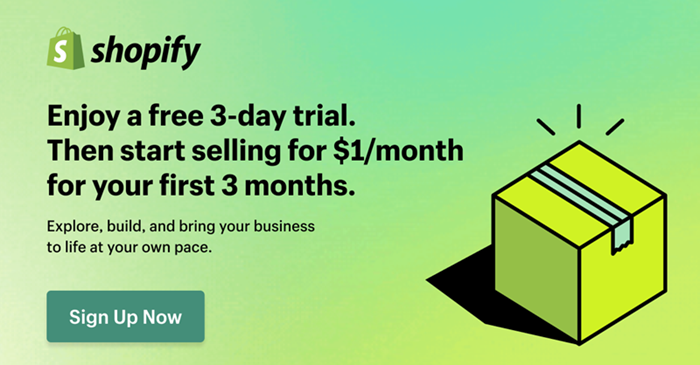
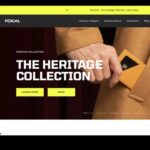
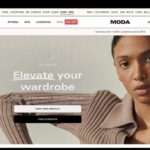
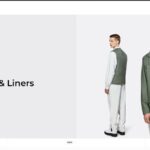

Leave a Reply