My content is reader-supported by awesome people like you. Which means I could earn a commission. Learn more here!
If your starting at your computer screen, overwhelmed by the thought of creating your very first website.
I get it:
The terminology is confusing, the options seem endless, and every tutorial you find assumes you already know what you’re doing.
What should be an exciting first step toward establishing your online presence has turned into a frustrating roadblock.
You don’t have thousands to spend on a web designer, but you also don’t want to learn coding from scratch just to get a simple site up and running.
If this sounds familiar, you’re not alone.
Thousands of beginners face these same challenges every day.
The good news?
Website builders have evolved specifically to solve these problems, making it possible for anyone—regardless of technical skill—to create a professional-looking website without writing a single line of code.
Check out the top ones I’ve put together to help you decide way easier.
Comparison Table Ranking Comparison
Here’s a comparison table ranking Shopify, Hostinger, Wix, Weebly, and Squarespace based on key factors to help someone decide which website builder suits their needs.
| Feature | Shopify | Hostinger | Wix | Weebly | Squarespace |
|---|---|---|---|---|---|
| Best For | eCommerce stores | Budget-friendly websites | Small Business & Creative | Small businesses | Small Business & Creative |
| Ease of Use | ⭐⭐⭐⭐ | ⭐⭐⭐⭐ | ⭐⭐⭐⭐ | ⭐⭐⭐⭐ | ⭐⭐⭐⭐ |
| Customization | ⭐⭐⭐ | ⭐⭐⭐ | ⭐⭐⭐⭐⭐ | ⭐⭐⭐ | ⭐⭐⭐⭐ |
| E-commerce Features | ⭐⭐⭐⭐⭐ | ⭐⭐⭐ | ⭐⭐⭐ | ⭐⭐⭐ | ⭐⭐⭐⭐ |
| Templates & Design | ⭐⭐⭐ | ⭐⭐⭐ | ⭐⭐⭐⭐⭐ | ⭐⭐⭐ | ⭐⭐⭐⭐⭐ |
| SEO & Marketing | ⭐⭐⭐⭐ | ⭐⭐⭐ | ⭐⭐⭐⭐ | ⭐⭐⭐ | ⭐⭐⭐⭐ |
| Pricing | 💲💲 | 💲 | 💲💲 | 💲💲 | 💲💲 |
| Beginner-Friendly? | ✅ | ✅ | ✅ | ✅ | ✅ |
| Customer Support | 24/7 Live Chat & Phone | 24/7 Chat | 24/7 Chat & Phone | Email & Chat | 24/7 Email & Chat |
| Try Shopify | Try Hostinger | Try Wix | Try Weebly | Try Squarespace |
If we were having a conversation today, I’d tell you to do this
Here are some scenarios and are just the easiest beginner-friendly options to get it done.
| I’m a local business, such as a roofing company, plumber, electrician, etc., that services my local area. | If this sounds like you, I would use Wix and build out a 4-5 page website on my business. Don’t worry. Wix builds all the pages. |
| I’m a photographer nationally or locally | I would use Squarespace because it is very creator-focused. |
| I’m starting an eCommerce business online | Just use Shopify. Even if you have tried it before. They have now integrated AI into their whole platform and really updated their walk-through process to help someone. |
| I really want to start a blog | If you just need a simple and easy route, use Hostinger to get started and to host your WordPress site. Keep in mind even the easiest beginner-friendly route when done has a few steps but it’s nothing crazy. |
Inside Look At Testing Done To Rank
We went ahead and utilized our 25-point checklist of things we feel hold the most value to get started with.
We go ahead and run through each one to see our thoughts and weigh it out with other key platforms too!
We rank it out of a score of 60 once we evaluate every single area.
We as well run a test store and set up a simple one and see how overall that worked for us.
Some other key testing that is done:
- Ranking page speed on a basic site and a developed site
- The onboarding process and ease for a user to get started
- Demo testing project
- External user reviews
- Full-scale customer evaluation and how they assist and respond
- Fine print and pricing evaluation
Try AI (Copy And Paste My Prompts)
With these platforms utilize AI now things are just getting better and better and way easier.
If after reading this scroll back up and use these prompts test the platforms.
| Hostinger AI Builder -If you end up just make sure to check out my coupon page on them. | Copy this prompt to build your website.
“I need a modern, user-friendly website for [enter the purpose of your website]. It should have a clean design, easy navigation, and a responsive layout for mobile and desktop. The homepage should feature a welcome section, the latest blog posts, and a call-to-action for subscribing. Include an About page explaining the blog’s purpose, a Blog page with categorized posts, and a Contact page with a form. Use a professional yet inviting color scheme, and integrate SEO best practices.” |
| Wix AI Builder | Copy this prompt to build your website.
“Create a modern, responsive website for my [enter the purpose of your website]. The homepage should have a clean design with a featured section for the latest blog posts, a newsletter signup, and easy navigation. Include an About page explaining the blog’s purpose, a Blog page with categorized posts, and a Contact page with a form. Use a professional color scheme (your colors) and ensure the site is SEO-friendly and mobile-responsive.” |
| Shopify | With Shopify, it will be a bit different. You are going to sign up and utilize Shopify Magic or other apps they offer for AI. But it will help you write product descriptions and help with product images. |
| Squarespace AI Builder | Copy this prompt to build your website.
“Create a modern, responsive website for me. It should have a clean design, easy navigation, and be mobile-friendly. Include a homepage with a welcome section, an About page, a Blog or Services page, and a Contact page with a form. Use SEO best practices and placeholders for text and images so I can customize it later.” |
Wix – Great For Small Businesses
Wix is your #1 option when it comes to building a website for a beginner, and the easiest website builder in my opinion.
I’ve tested it out and compared it to the others and with all the features and templates it has combined with how easy it is to use, you’re going to be CRAZY not to at least take it for a test drive.
After looking at Wix I feel they do the best job of having a ton of templates broken down into niche-specific categories for you.
For Example:
Look at all the main categories they have for you to start. This doesn’t even include the sub-categories under each one.
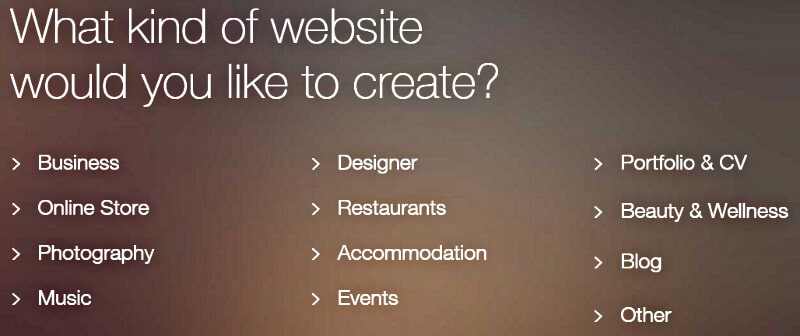
Boom, you click one of those, and you already have a huge jump start on your new website.
Let’s go ahead and do the onboarding process for Wix
Ok, so first were heading to the Wix homepage
From here you are gonna type in an email address were using and hit “Start now”
You will then come to this page which will let you add a password or if you want you can just connect to Google or Facebook
Personally, I feel they could just put that on the starting page but that’s me being overly picky
From here it’s asking who are you creating a website for.
I’m selecting the first option.
Were then hitting continue.
Now it’s going to ask you what kind of website you are creating.
In this case, I’m going to select a plumber.
But regardless of this type of whatever the business is for.
From here it created the dashboard for me with a couple of onboarding questions which I’m a big fan of.
The reason is were beginners or even those new to Wix taking us step by step is a big deal.
One really cool thing I’m liking is under “services” which is step 3 for me.
It’s literally giving me services to start with.
Another nice thing I’m seeing is step 5 for me which offers tools I might need such as accepting in-person payments and sending automated emails, and sms reminders.
Nice touch Wix
After this, I hit next and clicked the finish the process.
You should be seeing a dashboard with other setup steps to finish setting up even more.
Most likely will look like this for you.
Step 1 allows me to update my site again if I chose Electrician and I meant plumber, I could fix this here.
For me, step 2 is adding service.
I forgot to do that in the initial steps so I’m not sure if it asks it twice or if it would take this out.
Either way, it’s fine.
When you click on add new service it should look like this.
From here you can hit edit and bring up a whole screen on each service you offer and edit all the details.
I was super impressed with this page.
A lot of website builders could take notes on this.
After done here there is a save button at the bottom to hit.
It might not bring you right back to the setup process but in the top left corner or sidebar in general there is a progress bar.
The last few steps you should be seeing are
- connect a domain
- design your website
- get found on Google
One we need to look at is designing the site
2 options we have is picking a template or letting Wix create it for me.
I’m personally hitting the “get started” and letting Wix do it.
It’s going to bring up a quick review and edit real quick of basic info.
Ok, from here I hit the next button
Now, it’s giving me 6 theme options but only based on their names and a small description.
Personally, for me, I was hoping to see a quick preview of this and I could hit back to pick my theme but I’m gonna move forward.
I picked the minimal option.
And this is what I got.
After I selected it then brought me to a page asking me to add more tailored pages such as an about page, services, get a quote, testimonials, contact page, and meet the team.
I thought this was super cool and saved me a ton of time.
I’ll have to add some of my own things but being all built out for me is super nice.
After this, it will tell you congrats your site is set up and good to go.
Personally, for me, I’m seeing a go-to edit or back-to dashboard, or view live site link.
Overall for me at least the process was super seamless and I didn’t have any questions or concerns when setting it up.
The fact it asked me stuff during the onboarding process and then built my site for me was amazing.
As a beginner angel, this is what is needed.
I can confidently and easily say you will be up and running in a short period of time like I was without even checking out all the features that are offered.
let’s quickly do a run-down of some benefits Wix is going to offer you.
Great Benefits:
- Super simple to start setting up which will give you total peace of mind.
- Tons of templates to help you decide – tons of options to make your site look awesome
- SEO tools to help get your site found and help you easily understand SEO
- Marketing tools to help brand yourself and grow.
- Low-cost plans for every budget.
My Top Pros Of Wix I Love:
- A very fair price regardless of budget.
- Love the template options for every industry, I can think of.
- Offers great options for photographers, small business owners, and artists.
- Drag and drop site builder makes it easy to design your side regardless of your experience.
My Top Cons Of Wix:
- Wix Ads Displayed On Free Websites (I Get It though, they have to do something).
- No chat feature for instant help. Sure, if you pay more you get better support, but I’d say it’s becoming a standard to offer immediate help.
Wix Pricing Plans
- Light – $16 monthly – They do run deals
- Core – $27 monthly – eCommerce features start here
- Business – $32 monthly
- Business Elite – $159 monthly
- Enterprise – contact for pricing
Some Testing I’ve Done With Wix
- The sign-up process – sure most companies make this easy. But I like their setup and it’s easy to do. This is super important for a beginner to me. Throws your fears out the door. I was able to sign up very fast.
- Template set up & selection – This is where Wix sets itself apart from the rest. They have a ton of categories regardless of what type of site you want to build. During the sign-up process, I was easily able to navigate through all the templates for me and set one up ready to go. This, in my opinion, gives you peace of mind. You will have a contact page, service page, and a nice-looking homepage ready to go fast.
- Customer service – Not the largest fan of what they offer. Unless you sign up for the VIP plan you don’t get the fastest customer support, which I don’t like. I went ahead and reached out with a basic plan and it’s going to take you a day or so. Not a deal-breaker, but I want to see more.
- Editing a page – This you will like. I went ahead and changed some wording and pictures around and they make it simple.
My final thought on Wix
Overall Wix offers a solid setup and onboarding process which is a must for beginners.
Testing it fully out and seeing how it performs was super nice.
The onboarding process is something they should be really proud of.
I’d actually call it the best one I’ve seen out of all the website builders out there.
It was very detailed and at the same time important in a non-overwhelming way.
Also, factoring in a ton of features it offers too to enhance your website was really nice to see.
Wix made the decision to rank it #1 for beginners very easily.
Squarespace
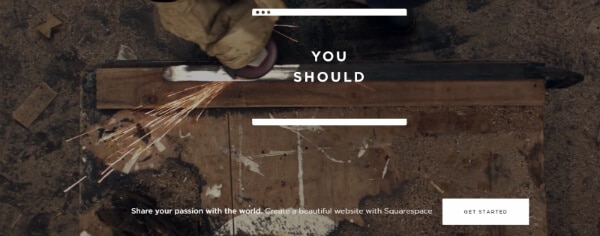
Squarespace is a great overall website builder.
It has a ton of features and a ton of templates and tools to support you regardless of what you will be building.
For Example:
It has dedicated plans for eCommerce, Blogging, and a one-page website.
Squarespace also has amazing templates like I mentioned to get started.
Let me show you real quick:
Go to the main page and click the “Get Started” button
Next:
Just choose what type of website you are building.
And last but not least.
Select the template you want to use. It’s crazy how easy it is.
So, What Are Some Top Benefits Of Squarespace?
- Tons of templates to really help your website stand out.
- Great blogging feature to start an amazing blog for your readers to enjoy.
- SEO feature to help your website move up and be seen on the search engines.
Squarespace Pricing
- Personal – $12 per month billed annually or $16 billed monthly
- Business – $18 per month billed annually or $26 billed monthly
- Online Store Basic – $26 per month billed annually or $30 billed monthly
- Online Store Advanced – $40 per month billed annually or $46 billed monthly
Note: Look for an email or communication to extend your 14-day free trial.
Testing Done With Squarespace
- The sign-up process – The sign-up process is def simple. Page 2 and I was already choosing the template for my website.
- Templates – I was very happy with the templates offered. On top of that, it was easy to navigate because they break it down for you depending on what type of website you need. You will be happy with the selection.
Squarespace Review Links:
Shopify
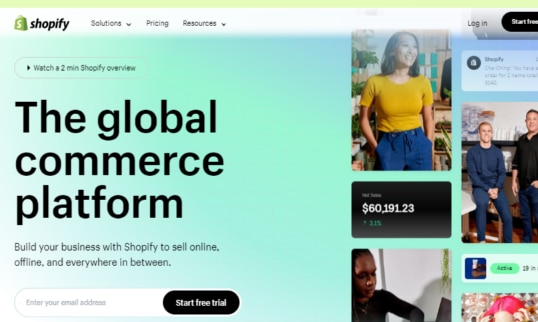
As anyone just starting out in the website building stratosphere, you need a platform that’s reliable, easy to navigate, and above all, designed with beginners in mind.
Here’s where Shopify shines.
Apprehensive about Coding?
Worried about coding complexities? Fret not. Shopify navigates around code-heavy operations with its user-friendly interface.
It’s been designed from the ground up to be a plug-and-play sort of operation.
There’s no need to tangle yourself up in confusing code.
This is why I sometimes opt for Shopify when I want to get a project up and running with minimal hoop jumping.
Shopify Pricing Plans
- Shopify Starter Plan – $5 Monthly – This replaced Shopify Lite
- Basic Shopify – $39 Monthly – 82% Start here
- Shopify – $105 Monthly – 11% Start Here
- Advanced Shopify – $399
- Shopify Plus – Starts around $2000 monthly
Pack Your Store with Pre-made Themes
Now, starting from square one can be a bind, that’s where Shopify’s pre-made themes come into play.
The platform is teeming with professional-grade, customizable themes tailored to a broad spectrum of businesses.
- A reservoir of high-quality, ready-to-use themes
- Easy customization to match your business
- A medley of designs to echo your unique brand
Embrace Your SEO Superpowers
Shopify takes the mystery out of SEO. No additional tools or resources are needed, Shopify has it built right in.
Trust me, this is a sweet little nugget of convenience.
Every Device, Every Time
In this digital age, your website needs to look good, no matter the screen size.
Shopify eases this issue by ensuring your website is adaptable across all devices – smartphones, tablets, and desktops, delivering a uniform browsing experience for your visitors.
Wrapping it up, Shopify swoops in as a strong ally for newcomers in the website-building arena when building out an eCommerce website.
It’s intuitive, feature-loaded, and surprisingly simple, ideal for those ready to stake their claim in the online marketplace without jumping through technical hoops.
So, folks, if you’re on the fence, give Shopify a whirl and transform your dream website into a reality.
GoDaddy
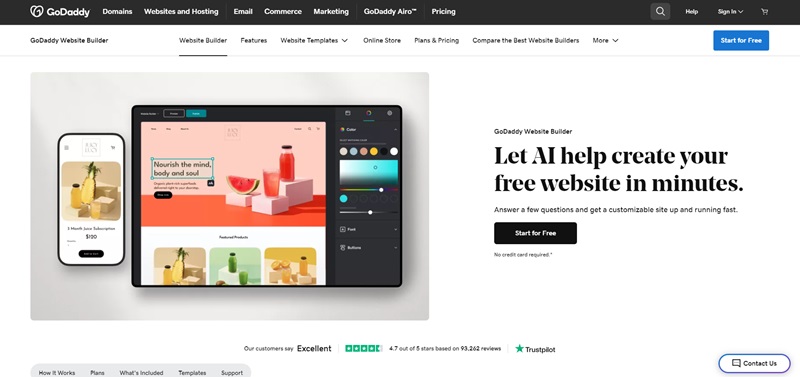
Let’s dive into GoDaddy and using their website builder/
It’s a name that rings a bell even if you’re just dipping your toes into this vast digital universe.
GoDaddy offers a playground for creativity mixed with the simplicity needed for those just starting out.
Here’s the rundown of why it stands out as a beginner-friendly platform.
User-Friendly from the Get-Go
Straight out of the gate, GoDaddy impresses with its user-friendly interface.
You don’t need to be a tech wizard to navigate through its website builder.
- Drag and Drop: It’s as easy as picking up a piece and putting it where you want it. This feature is particularly handy when you’re experimenting with layouts.
- Templates Galore: Variety is the spice of life, and GoDaddy doesn’t skimp here. Whether you’re setting up a blog, a portfolio, or an online store, there’s something for everybody.
- Guided Setup: Sometimes, we all need a little guidance. GoDaddy offers step-by-step instructions to get your site off the ground — I’ve found this to be a lifesaver for beginners.
Godaddy Pricing Plans
Basic – Starts at $9.99
Premium – Starts at $14.99
Commerce – Starts at $20.99
Support When You Need It
Nobody likes feeling stranded, especially when something as important as your website is at stake.
GoDaddy offers robust customer support.
- 24/7 Help: No matter the hour, help is just a call or click away. It’s reassuring to know you’re not alone.
- Community Forums: Sometimes, it’s helpful to connect with fellow users. GoDaddy’s forums are a place where you can share experiences and get advice.
More Than Just Websites
Sure, your primary mission might be to launch a website, but GoDaddy offers a suite of tools to empower your online presence further.
- Domain Registration: Finding the perfect domain name is a breeze with GoDaddy’s search and registration tools.
- Marketing Tools: Once your site is up, you’ll want to attract visitors. GoDaddy’s built-in SEO and email marketing tools are like having a digital megaphone.
In envisioning the road ahead for beginners, GoDaddy indeed lays out a welcoming red carpet.
Its blend of ease, support, and extended services make it a commendable starting point for anyone looking to claim their slice of the internet.
Weebly
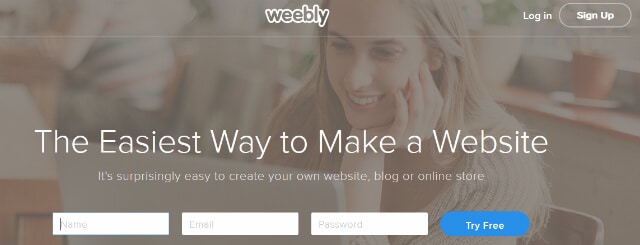
Weebly is a very powerful and easy-to-use website builder.
At the moment, it has over 30 million users that use Weebly to run its website.
The great thing is it’s one of the easiest website builders to use and covers a lot of bases such as giving you features to build an eCommerce website or just a simple basic blogging website.
Let’s check out some benefits for you:
- Easily build your website the same day regardless of your expertise
- Flexible pricing structures for you regardless of your budget
- Tons of tools for you to build your site
- You can easily drag and drop how you want your site to look
Weebly Pricing Plans
- Free Plan – Totally free
- Personal – $9 month to month and average $6 monthly if paid annually.
- Professional – $16 month to month or $12 monthly if paid annually.
- Performance – $29 month to month or $26 monthly if paid annually.
My Top Pros For Weebly:
- Easy for anybody to build a website
- Easy themes to enjoy
- The costs are low which saves you money
- Their customer support is easy to use and you get help right away.
My Top Cons For Weebly:
- My only con would be to add some more templates to use. I feel some more would be helpful when starting out and building.
Some Weebly Testing Done By Me:
- The sign-up process – I was able to sign up for a Weebly account super easily. I could choose the template I wanted for my site during the sign-up process.
- Templates – I feel they have super easy templates. But as I was choosing one I was very limited on the look of it. Meaning, I would have to change it myself. I would have liked to see a ton more like Wix offers.
- Adding a footer – The footer is the bottom part of the website just in case you were wondering. They make it super simple. You just click in the area and they have pre-made footer layouts. I found this awesome, and I was able to set one up fast that looks really nice.
- Customer Support – I needed some help with editing a drag-and-drop area and couldn’t understand it. So I reached out and they walked me right through it in under 5 minutes. Really enjoyed getting it resolved like this.
- Adding A Google Map – I was able to take my Google Map coding and just use an HTML tool on Weebly and easily implement it. Super easy for a beginner.
Valuable Links For Weebly:
Check Out This Nice Video To Get A Better Feel On Weebly:
FAQ For The Best Beginner Website Builders
Are these website builders good for small businesses.
All of these options are great for small businesses. They offer tons of tools and as well as a super user-friendly way to build the site.
What are the cons of a website builder?
Using a website builder makes it super easy to build a site and covers just about anything you need. However, it will limit the customization you can do.
Is Wix or WordPress Easier?
In general Wix is going to be easier because it's an all in one platform with a simple drag and drop design method. With WordPress, you will have to host it yourself and make it through the learning curve with all the tools and choose a template. There are WordPress templates that are drag and drop too but you have to install and get to know it.
I Want To Build An eCommerce Site, what's my best option.
In general if you are looking to build a simple eCommerce website with a few items Wix, Weebly, and Square will work great. However, if your goal is to scale it and really turn this into more Shopify is going to be the option you want to use.
What type of website builder is best for a beginner.
In general I'd say the easiest website builders all have one key thing in common. They offer a simple drag-and-drop method to design your site which means you don't need any website knowledge for the most part.
What are some other beginner-friendly website builders.
To name a few outside of the top 3 you have Godaddy, Jimdo, Zyro, and Shopify. To add, Shopify is my number 1 eCommerce builder but was just talking easy to use beginner-friendly website builders.
Conclusion On The Best Website Builders For Beginners:
Just to recap real quick.
The 5 best website builders for beginners are:
- Wix
- Squarespace
- Shopify
- Godaddy
- Weebly
All 3 offer a simple approach to setting up a website.
They offer a simple yet great-looking website at a great low-cost rate for that brand-new beginner.
Enjoy trying them out and seeing which one fits your needs.
Make sure too!!
What is your final overall goal?
If you’re just testing, enjoy!
But, if this website is to actually use and be a part of your day-to-day business.
Make a wise decision after testing. Free doesn’t mean, the best.
Just to ask you:
Have you tried any of these yet?

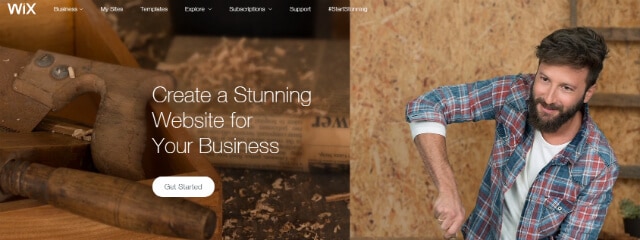
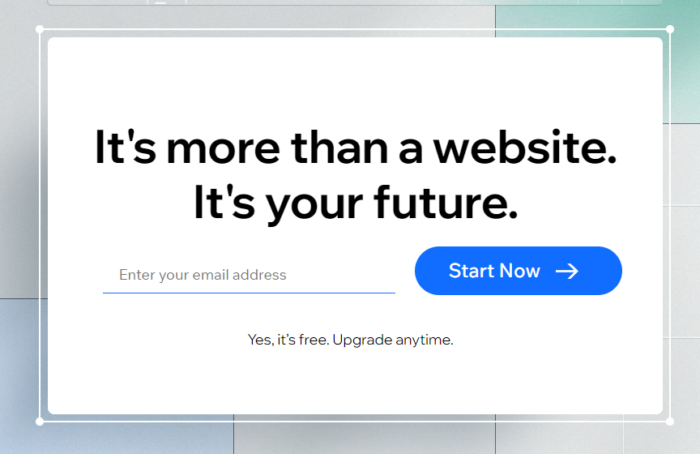
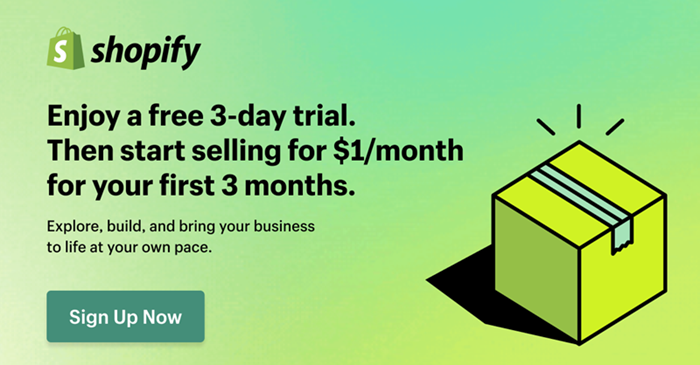
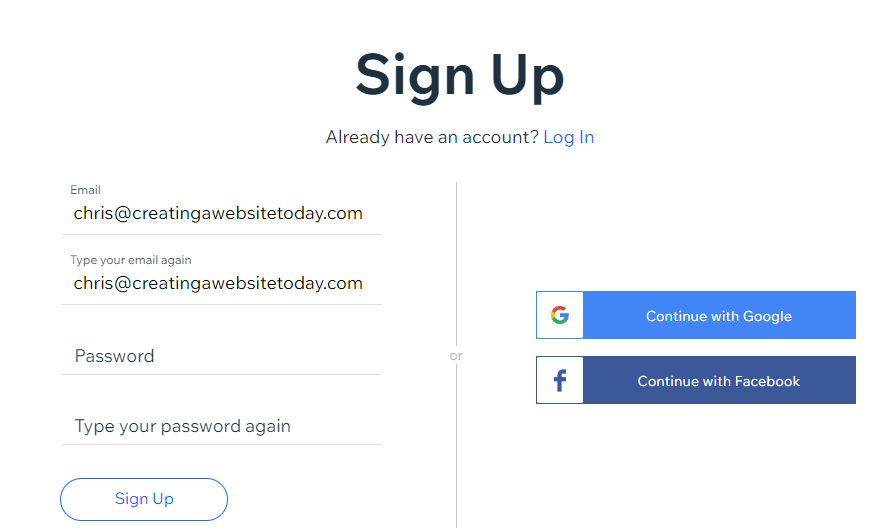
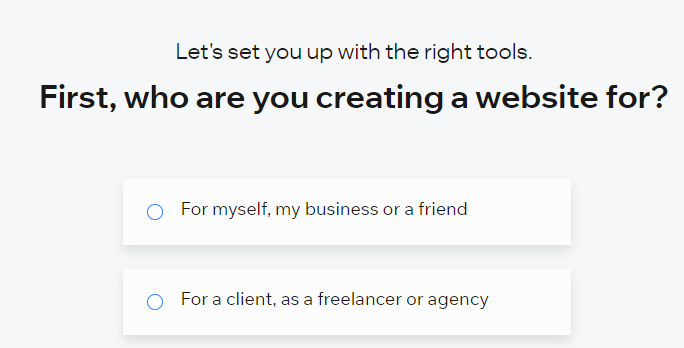
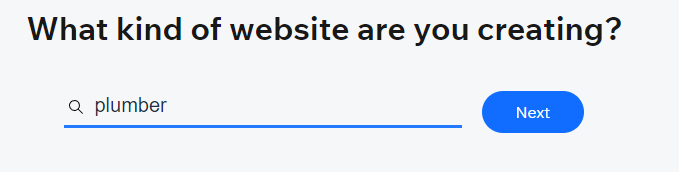
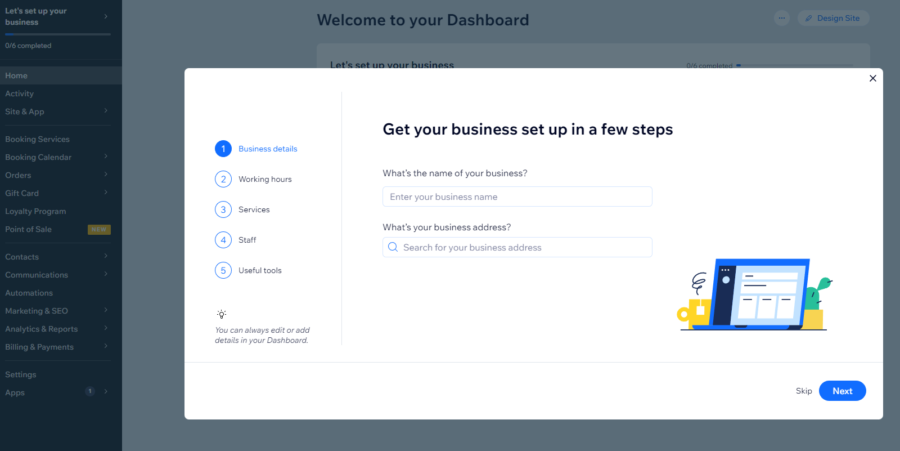
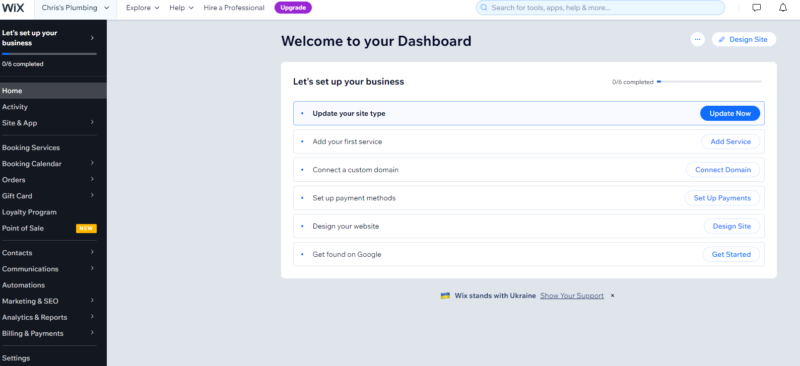
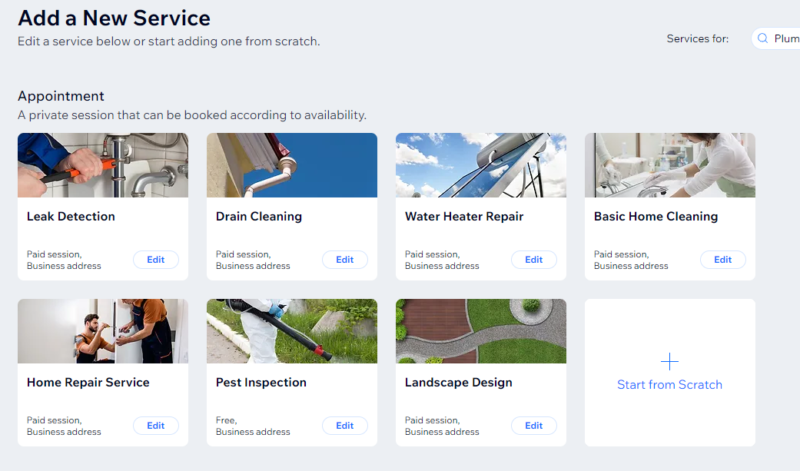
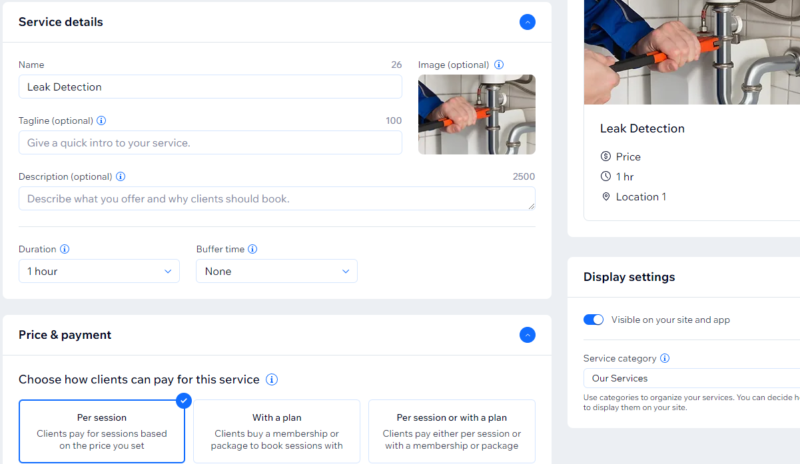
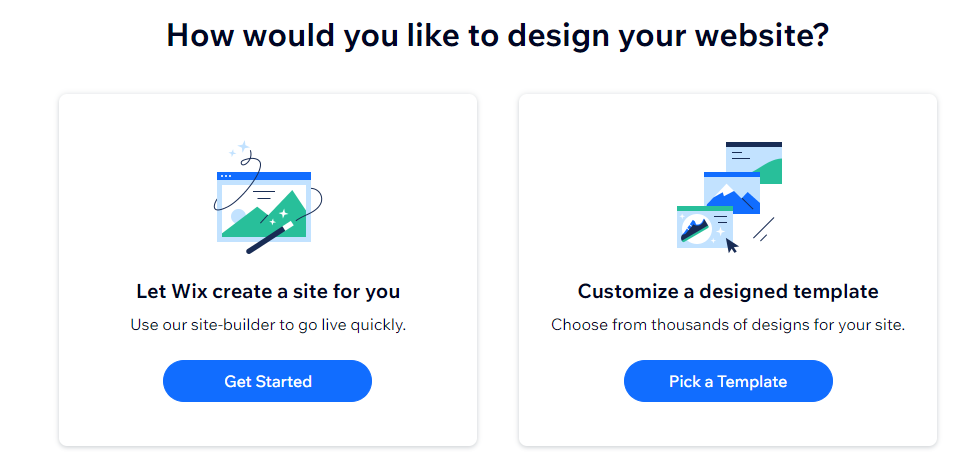
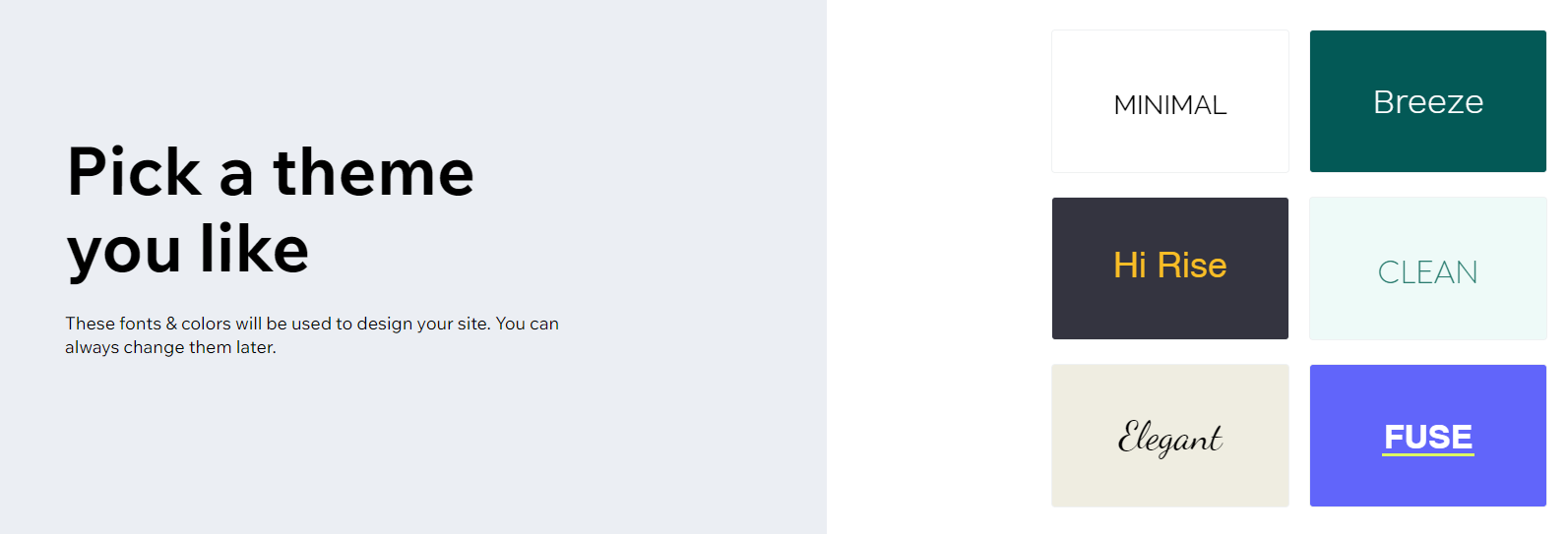
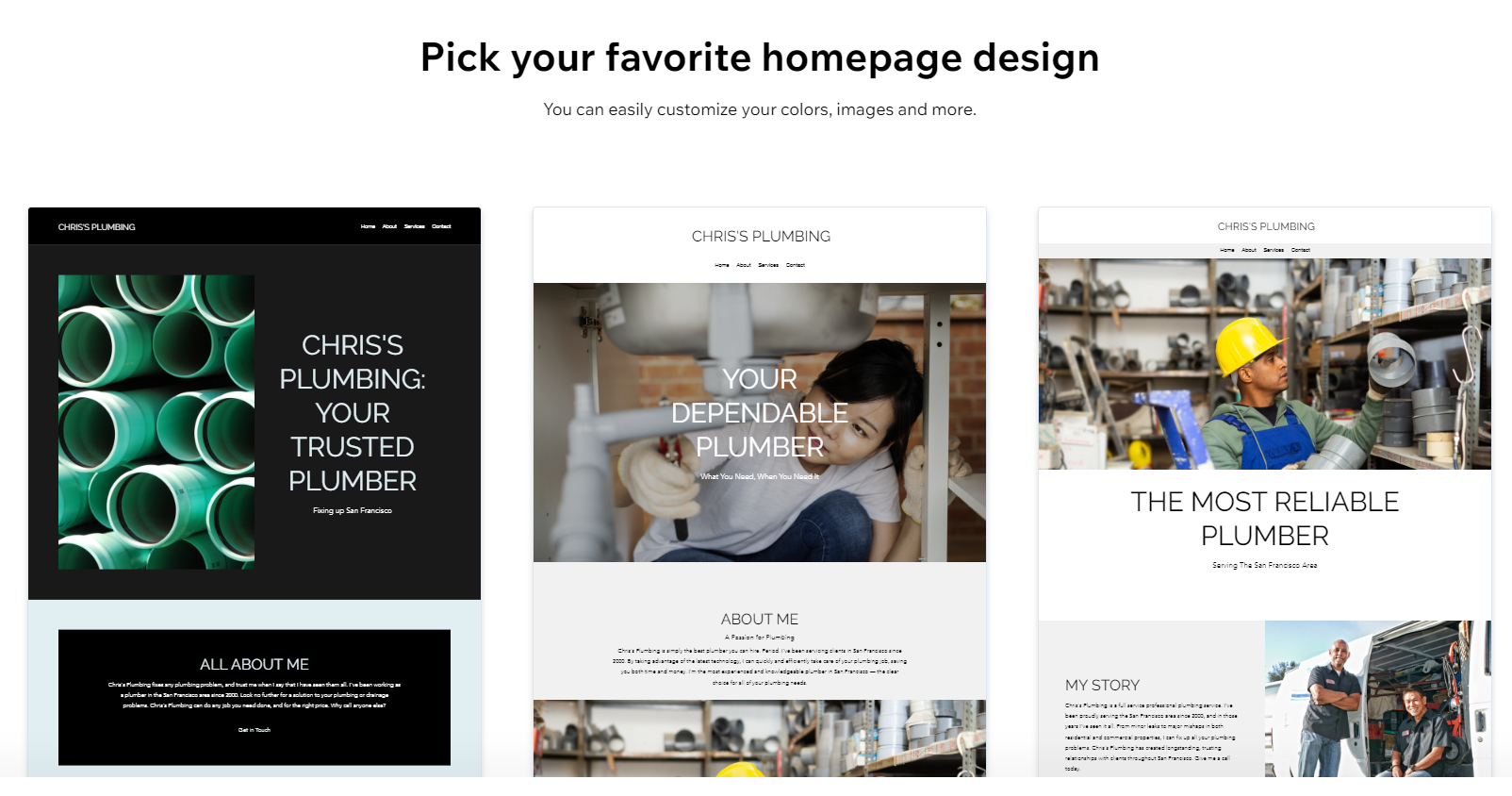
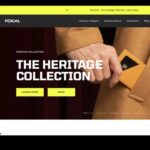
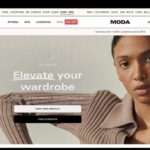
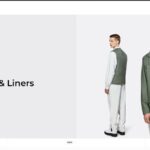

Hi Chris,
Thank you so much for this information!!
1) How do I “register a domaine name”? (How do I even know if the domain I want is available?) You mentioned that I can do it on GoDaddy, but can I do it on Wix?
Also,
I’d might like for my clients to be able to schedule appointments via my website.
2) Is this something common via most of these website builders?
THAN YOU for your help!
Lisa
Hi Chris,
thanks for the fantastic breakdown. You kinda sold me on Squarespace for a blog but then I saw you recommended WordPress to someone in the comments who plans on blogging frequently. I tried wordpress and found it cumbersome and not user friendly but I’m willing to give it another shot if you think this is best for blogging. Out of the two, WordPress and Squarespace, which would you recommend for a blog? I’ll admit.. I’m not the savviest when it comes to this so my dislike for wordpress could be due to user error. Thanks!
Hey Marissa,
So if your goal is to mainly blog I would recommend go WordPress.
I believe Squarespace would be a good option but I like the tools and setup WordPress offers.
You’re so right too, there will be a learning curve but I feel it’s so worth it 🙂
If you have any more questions just let me know.
Thanks,
Chris
Hello Chris!
I want to thank you for making this page for super beginners like me. I’m not a techie person at all! More of a people person, so I want to ask to specifically what I’m looking for because I have no clue where to begin. I’m wanted to make a website (with possible videos to upload), with specific theme in mind for the website. A page to promote my new venture with blogging, videos, & live chat. It’s what I have in mind. What do you suggest? Any one these 3 or do I need something more advanced to cover all this features? I like to pay little as possible but still have option to change/add features to website over time. What do you suggest. Should I try one of these to start, to learn how to make a page or start with one that will give me those features. I’m a quick learner, as long as I have step by step instructions I can follow. Let me know please, TIA Beata
Hi Beata,
You’re so welcome! very glad to hear it helps you out too. So, if you are going to be blogging on a regular basis I would 100% go with WordPress.
The tools and setup for blogging is the way. I’d say you just have to get through the learning curve. But, I can promise it’s not too bad at all.
If you would like you can email me directly at chris@creatingawebsitetoday.com and can chat more or at least answer a few questions you have along the way 🙂
Thanks,
Chris
Also, too! Appologies for the late response.
June 14, 2021
Hello Chris, I am starting a very small PT calligraphy business to make a little extra money. I’m not looking for anything fancy. I just want to say what I can do, add a few sample pictures, my fees, and I’m done. I probably need an About/Contact. I’m still working full time so I need something simple that I can manage after work and on the weekend. Would Wix or Squarespace work for me. I am definitely a beginner a beginner. I am so confused. Everything is very overwhelming.
Go with Squarespace. You’ll love the template layouts as a calligrapher & given the minimalist needs you listed – there’s no reason to pay for all of the extra features you’d get with Wix.
Of these three, which one would you recommend for selling handmade items? I tried Google and hate it. Not user friendly at all and it only allows one picture per product ☹️
Hi Rhonda,
Just to ask, do you mean the Google Website Builder?
How many products also would you be selling?
Thanks,
Chris
Depends on what your selling, how many items and categories. If the answer is basically “A LOT” go with Shopify as the sky is the limit. If you want to have a lot of control over detail, go with Wix, but most of us in the handmade maker’s game find Squarespace to be the best fit for those selling less than 25 items at a time.
Honestly, I don’t know why this article is even talking about Weebly. They’re well on their way out the door. Also you’re dead on about google site builder – total crap by comparison!
I’ve tried Wix, I won’t waste time saying how bad it is, just look it up on Trustpilot, and
look elsewhere. I’ve also tried Squarespace and Weebly. Also very difficult. I built my own website with Network Solutions for a vacation rental apartment, and income was up to US 20k p.a. For a short season. Then NS went down the drain via lack of customer service, potential guests phoning to ask where my website had gone. I’ve gone back to painting and need an online presence but all these companies charge too much for very little help. To get real exposure on the internet use a professional to build your website and engage SEO to the fullest.
Hi Isabel,
Appreciate your feedback on Wix and your thoughts on it.
Thanks,
Chris
All of these platforms are constantly being updated with more features & greater ease of use. My 10 year old could even set-up a basic website on Wix now in under 10 minutes. You can also easily create your logo, build & link e-commerce with minimal assistance.
Squarespace & Shopify are even easier, just a little less customizable – so you’ll see some of the most popular templates on other new(ish) sites , if you end up going with one of them. However, the seamless alignment with desktop to mobile is well worth using – especially if you need to get something basic up quickly.
*With all that said, if you’re trying to get features like these for free, you probably shouldn’t be trying to start your own business in the first place. Anyone who expects to get great sh*t for free is completely deluded & doesn’t have the most basic knowledge of commerce anyway. So…
You’re going to want to create an artist CV. Lots of easy places to do this, I think Microsoft Office has a solid CV template even. Since covid the competition for website builders being marketed to freelancers has been fierce. I’m really surprised you found Wix & Squarespace to be challenging, but if that’s the case you should try Shopify – it really doesn’t get any simpler to use than that.
If you’re still having trouble, hire someone to knock it out for you in under an hour. A year ago that might’ve been prohibitively expensive, but it gets less so by the day – as more people continue to discover how easy it is to diy their own sites & more people find that they particularly excel at doing so for others. Naturally driving the overall cost for these services down rapidly.
it was very informative thank you so much for sharing it helped me select one
Thanks! Raja
Hello Chris,
Really enjoyed the information. Any idea which of these beginner website builders that offers multi channel shopping cart plug-in like Etsy?
Hi Amy,
Just to ask for example.
Something like this that Wix offers?
https://support.wix.com/en/article/wix-stores-using-the-multiorders-app
Thanks,
Chris
Go with Shopify for ease of e-commerce plug-ins!
If someone’s looking for a website that is as simple as possible and fits for smaller uncomplicated projects, I would recommend 8b website builder https://8b.com/
I think it’s a good alternative to all these services above.
Hi Hanna,
Appreciate your input.
I’m not familiar with this one.
Thanks,
Chris
Thank you – will check it out!
This might as well be from the 90’s at this point. The tech in this arena is moving so fast, anything aside from the top 3 at any given time are going to have been overwritten.
Can anyone tell me what they think of 3D Cart?
I am interested in having both a Wholesale and Retail portion of the site. They do offer this. I’m finding it kind of confusing to set up though Does anyone know if Shopify has this feature?
Hey Emily,
I’m sure I can help you out here.
Yes, Shopify probably will offer more of a solution.
You can offer wholesale prices right on there.
Here is some more info:
https://help.shopify.com/en/manual/sell-online/wholesale
If you want to talk more contact me on my contact page
https://creatingawebsitetoday.com/contact-me/
Thanks,
Chris
I think Wix is a good option, but every time I try to use it I get caught after hours of work, trying to change the last 5% like the headers for hours to make it look just right and end up settling. :0. Snaplitics.com has been a good option for me. WordPress centric I think it is, while removing many of its negatives.
I found it very difficult, personally to maneuver through. It seemed pretty complicated to me. I’m looking to go else where.
Yes or you upload a picture and it cuts half of it off….I find it a pain in the
Best website builder i found is https://www.emaze.com/websites/ Really easy to use and allow you connect your social network that is so impotent in 2018
Hey Lizzy,
Can you fill me in a little more.
Thanks,
Chris
Do any of these websites have any OVO options?
I think that for beginners http://www.shopify.com and http://www.shoplo.com are the best options. With any of them, you can configure your online store within a few hours.
Besides WordPress, Wix gets my vote. My friend made a website for his fashion line on Wix and it came out really sexy. Super user friendly.
Hey Edwin,
Thanks for feedback to man!!!
Glad to hear your friend is rockin a website for a fashion line.
Thanks,
Chris Pontine
My biggest complaint about Wix is that you can NEVER get a live person on the phone if you have a question. VERY annoying and not helpful in that aspect.
Hey Melissa,
I totally agree with you on that one. I think they need to really look into finding a way to offer more instant support when the website owners need it.
I utilize https://support.wix.com/en/ when needed but I love instant access to help.
It would be a great add on for them to compliment their nice overall platform.
Thanks,
Chris
I am interested to know why you wouldn’t suggest WordPress? Sure it is a bit more complicated but it adds a ton more options over sites like Wix. I personally hate Wix and Weeebly. I have never used Squarespace. I do have two friends who love Wix it just isn’t for me. Just feel like WordPress deserves a shout out. 🙂
Hey Ben,
Fair question for sure: WordPress is a great option for any website once you get over the learning curve of getting it set up.
I’m looking for this to just focus on your dedicated website building companies that make it a few clicks for any level 🙂
Thanks,
Chris Pontine