My content is reader-supported by awesome people like you. Which means I could earn a commission. Learn more here!
Hitting a wall with your Wix store?
I get it.
When testing both platforms side-by-side, I discovered why so many growing businesses use Shopify.
Sure, I rank it high on the eCommerce list, but Shopify is ranked #1 for a reason.
Your online store deserves room to breathe—and Shopify gives you that space.
But I also get why you haven’t switched yet.
Moving your digital shop feels like packing up a physical store while customers are still shopping.
What about your products? Your SEO rankings? Your customer data?
Don’t worry
I’ve mapped multiple ways you can get this done, with all the shortcuts I found while testing both platforms.
This guide breaks down exactly how to move your store without losing sales or search rankings in the process. And trust me, it’s easier than you think.
Ready to make the switch?
Let’s get you over to Shopify!

| Wix To Shopify Migration Methods | Starting Point | Shopify Note | Migration Notes |
|---|---|---|---|
| Manual Migration | On This Page | About 8-10 Steps To Complete | Shopify support will help you out too |
| Shopify App Migration | Wix To Shopify Migration Page | Quite a few app options | Quite a few apps to help |
| Shopify expert help | Wix To Shopify Migration Page | range of $500 – $5000 | A little costly but it’s all done for you |
| Step-by-step guide I put together (Main Route) | On This Page | Highly customizable themes | Probably the best spot to start |
| Cart 2 Cart Migration | On This Page | Less costly than a Shopify Expert | Another company that will do it for you |
| Lit Extension | On This Page | Less costly than a Shopify Expert | They seem to have good migration ratings |
Let’s Start A Wix To Shopify Migration
Migrating your online store from Wix to Shopify can be straightforward with the right steps.
Here’s a user-friendly guide to assist you:
1. Set Up Your Shopify Store on the Wix To Shopify migration page
Begin by creating your new Shopify store:
- Sign Up: Visit Shopify’s website and register for a free trial.
- Choose a Plan: Select a plan that aligns with your business needs. Remember, Shopify offers a free trial, allowing you to explore its features before committing.
Before you move to step 2, the manual route, there are 2 other options to consider which can cut these out.
You can use an app here to help
Or another thing I would do first is once you’re logged into your dashboard, reach out to support for help.
Or you can continue manual too.
2. Export Your Product Data from Wix
Begin by exporting your product information:
- Log in to your Wix account.
- Navigate to Catalog > Store Products > Products.
- Click on More Actions > Export.
- Choose to export All, Filtered, or Selected products based on your needs.
- Click Export to download the CSV file containing your product data.
3. Import Your Product Data into Shopify
Once you have your product CSV file:
- Log in to your Shopify admin panel.
- Go to Products.
- Click on Import.
- Select Add File and choose the CSV file you exported from Wix.
- Deselect Publish new products to all sales channels if you wish to review them before they go live.
- Click Upload and Continue.
- Review the details and click Import Products to finalize.
4. Verify and Organize Your Products
After importing:
- Review your product listings to ensure all information is accurate.
- Organize products into collections or categories as needed.
5. Customize Your Shopify Store’s Appearance
Make your store visually appealing:
- Navigate to Online Store > Themes in your Shopify admin.
- Explore free and paid themes available.
- Click Customize to adjust layouts, colors, and fonts to match your brand.
6. Set Up Essential Features
Ensure your store is functional:
- Shipping: Go to Settings > Shipping and delivery to define shipping rates and methods.
- Taxes: Under Settings > Taxes, configure tax rates applicable to your products.
- Payments: In Settings > Payments, choose and set up payment providers to accept customer payments.
7. Test Your Store
Before launching:
- Place Test Orders: Simulate purchases to ensure the checkout process works smoothly.
- Check Responsiveness: Ensure your store displays correctly on various devices, including desktops, tablets, and smartphones.
8. Connect or Transfer Your Domain
Establish your store’s web address:
- Connecting a Third-Party Domain: If you purchased your domain from another provider (like Wix), update your DNS settings to point to Shopify.
- Transferring a Domain to Shopify: Alternatively, transfer your domain to Shopify for centralized management.
By following these steps, you can seamlessly transition your online store from Wix to Shopify, leveraging Shopify’s robust e-commerce features to enhance your business.
Case Studies Of Shopify User Migrating From Wix
Should I move my website from Wix to Shopify?
Before getting into the actual step-by-step process, first, take a moment to consider if switching platforms is right for you.
How is your business currently performing? Where do you see your business going in the future?
Do you want to reach a new audience segment or market?
Are you ready to launch a new product or expect an increase of sales?
These are all great questions to ask yourself as you weigh the pros and cons of moving to Shopify from Wix.
Here are some scenarios that others have encountered, causing them to make them jump.
- More and more people are coming to your site looking to buy more products
- You need a site template more specialized to a specific store and industry needs
- Wix doesn’t have the necessary eCommerce tools to scale business operations
Whatever your reasoning, be confident that Shopify will meet all your eCommerce needs.
The platform has been the established leader in eCommerce websites for its diverse offerings and all-in-one platform tools.
Aside from its simplicity and enhanced user experience features, Shopify has adapted to meet customer preferences.
For example, Shopify’s social media features and tools allow sellers to interact and offer products to buyers directly on the platform, cutting through a loud marketplace.
There are also possibilities for creating discount codes, generating a customer profile, and making returns and exchanges easy.
Lastly,
Shopify also offers an enhanced POS system that isn’t offered by Wix or many other market platforms.
You can manage both your offline operations with your online store, and even make payments if the POS is connected to PayPal.
And, Shopify offers 24/7 support across several channels, knowing that, because your business never stops, support shouldn’t either.
Though Wix offers live chat, phone service isn’t available without a VIP plan, which can be difficult for beginners just starting out.
With Shopify, it feels like you have around-the-clock support.
The possibilities for your eCommerce store are endless!
A Quick Note On Migrating from Wix to Shopify
Migrating an entire store to a new platform is a two-fold process – you must transfer the site itself (including all the content) and your domain name, which allows customers to find you.
It would not be ideal for a customer to search your domain name, only to find a broken or outdated link because your content is no longer there.
Luckily, there are several ways to complete this process.
This guide will cover transferring from Wix to Shopify directly in the Shopify platform, using Cart2Cart Software, and using LitExtension (a Shopify app).
Each of these tools provides a way to transfer your site from Wix to Shopify but varies in time, migration, price, and ease of use.
Make sure before you start any process that you adjust all your website and SEO settings so your content doesn’t lose its place in the search engine results.
Using Shopify Directly (Let’s Check This Out)
If you want to go without third-party migration platforms (like Cart2Cart and LitExtension, which will be discussed later), or a pricey team of development experts, you can transfer your site from Wix to Shopify directly.
A fair warning, however: this method of migration is more time-consuming and requires a bit more effort.
But, if thoroughness is your goal, follow the below steps to ensure none of your data is lost in the move.
1. Register with Shopify, if you haven’t already, and create an eCommerce store.
Give yourself a second to explore the site and the features it has to offer.
2. Import your Wix web store data to Shopify.
Go back to Wix and access your dashboard.
Here, you should see an option to export your store products, contacts, and other entities into CSV files.
Export each entity into its own file.
3. Go back to your Shopify dashboard.
Select the section that allows you to import CVS files.
You can only import one CVS file at a time.
For example, you will first have to upload the list of all your products. Then, you can repeat the same process with the lists of customers and so on.
4. Check back with your Shopify store and check that your entities have exported properly.
It’s extremely important that everything is displayed in the way you want customers to see it when they first arrive at your site.
Once you’re satisfied with how everything appears, go back to your dashboard and begin the manual process of entering more detailed descriptions.
If you take the time to fill out all the fields accurately (product names, features, prices, meta descriptions, etc.), the more precise they will appear.
Shopify may also have missed some descriptions, which you should fill out as well.
Shopify offers a multitude of product inventory widgets to help you keep track of the products you have in rotation and how far you are from selling out of a certain item.
5. Make your new Shopify website yours!
From highly-customizable templates to niche applications made for your specific store offerings and industry, your site will benefit from all the design options available.
Before moving on to discussing how other transfer options work, you should also understand how to transfer your domain name over to Shopify if you have purchased it with Wix.
Transferring your Wix Domain to Shopify
1. Login with Wix and access the “My Domains” page.
2. Select the domain you want to move, click the “Advanced” tab, and then the “Transfer away from Wix” tab.
3. When prompted, pick the correct EPP code to send to your email. If it’s been less than 60 days since you purchased the domain, you WILL NOT be able to transfer it due to ICANN rules.
4. Next, choose the Shopify domain transfer route you want to take. The entire migration process should not take more than 3-5 days.
5. Update all your required settings in your Shopify dashboard to ensure that your tax, payment, and service options remain consistent.
Using Cart2Cart Software To Move From Wix To Shopify
If you don’t want to move your data manually and would rather use an external platform, there are several options you can choose from.
This guide will discuss two of them. Cart2Cart is one such platform and it certainly has a great reputation.
With more than 100,000 successful migrations on its site to date, you can trust your data will be in good hands. And, there are no manual processes involved.
In a matter of several hours,
Cart2Cart will move your eCommerce data from Wix to Shopify seamlessly.
Cart2Cart also supports most transferrable entities, so you’ll find that all your products, product descriptions, customer lists, etc., should have no issue migrating over.
Lastly, as you migrate your store with Cart2Cart, your Wix site will still remain fully operational, so you shouldn’t experience any blips in selling or service during the migration process.
Another great feature of Cart2Cart is that the service offers 24/7 support and free demo migrations if you’re not ready to make the final jump just yet and move over your entire site.
Continue reading to find out how you can migrate your site from Wix to Shopify using Cart2Cart.
1. Register for a Cart2Cart account
You can sign up manually with your email or register with your Facebook or Google account.
2. Go to the “Supported Carts” section and select Wix as the source cart.
You should see Wix listed as a shopping cart from the drop-down list.
Next, fill in your Wix store URL and admin username and password to give Cart2Cart access. Don’t worry; Cart2Cart is extremely safe and will not store your personal data.
3. Select Shopify as the Target cart
Choose Shopify in the drop-down list. You’ll be asked to provide your Shopify store URL, admin URL, and password, so make sure you’ve already created a Shopify account and have this information on hand.
4. Choose the entities you want to export from Wix
Cart2Cart lets you choose which data entities you want to move over to your new site. And, you don’t even need to move all your data when you’re completing the free demo migration.
5. Begin the Free Demo migration from Wix to Shopify.
This should take no longer than 30 minutes, and you can track migration status in real-time with the status bar.
6. Check your Shopify store and see if everything is displayed properly.
If you’re happy with the initial transfer, you can execute a full data migration that will transfer all data entities from your Wix site.
To do so, go back to Cart2Cart and click the “Start migration” button. Because more data is being transferred, this transfer may take a bit more time.
You’re done! Using Cart2Cart is an extremely streamlined, fully-automated process that doesn’t take any technical knowledge or effort.
And, the software is completely free.
Using LitExtension To Migrate
Shopify is so user-friendly that there is even a re-platforming plugin for transferring Wix to Shopify right in the Shopify app marketplace.
LitExtension also offers a free demo migration (like Cart2Cart) if you want to try it out before completing a full migration.
When you’re ready, below are the steps using LitExtension.
1. Register with Shopify, if you haven’t done so already, and create an online Shopify store.
Take a look around the platform and familiarize yourself with its functionality.
2. Head over to the Shopify app store page.
You will be prompted to log in using the Shopify store’s URL, your email, and your password.
3. Search for “LitExtension Wix Import” on the search bar.
Click on the first result and “add app” to complete the installation.
4. Once the app is fully installed, go back to your Shopify dashboard.
You should see a button called “New Migration.”
5. Click on “New Migration.”
Shopify will prompt you to provide your Wix store URL, email, and password. After you do so, click “Next: Configure your migration” to begin the process.
6. Make sure you take your time on this step and check all the entities, like customers, orders, etc., that you want to migrate over.
For each demo migration, LitExtension allows you to migrate 20 entities for free.
After that, each entity may incur an extra cost. Once you’ve determined which entities you want, click “Next: Start Free Migration.”
7. Begin your full migration. This step may take a few minutes. Once the transfer is completed, head back over to your Shopify site and check out the results. If you are happy with the result, return to the migration stage and click on “Full Migration,” which will complete the entire process.
And you’re done! LitExtension is both an extremely popular option and also very simple to use.
As you can see, the process is completed in three easy steps and is fully automated.
There is no external, manual data uploading on your part and you do not need any background technical knowledge.
FAQ On Migrating To Shopify From Wix
Should I change from Wix to Shopify?
I'll never truly know your eCommerce needs but Shopify is a platform that is better than Wix. Also, over time as you scale Shopify gives you a ton of features, unlike Wix. I'd say the best way to look at it is you are being proactive for your eCommerce growth.
Why do people choose Shopify over Wix?
Shopify is an ecosystem only for eCommerce. Wix falls under a website builder for many and is still a good choice. So with this, everything Shopify does is for eCommerce. As well, Shopify is there for scale regardless of how large you grow your eCommerce store.
Can I transfer wix store images to Shopify?
You totally can do that.
Will the migration effect my customers experience?
In general, you might run into a small downtime period. But in general, it should seamlessly keep running.
My Thoughts Migrating To Shopify From Wix
I’m going to start the manual steps I broke down.
From here get started doing this but just keep in mind we can chat Shopify to help too!
Don’t get too overwhelmed doing it.
Remember getting set up on Shopify will not affect you’re store but it will be staged and ready.
Worst is utilize all the other methods once you are up.
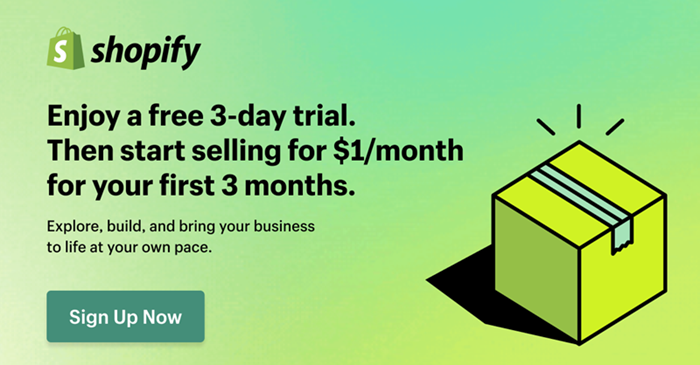
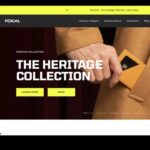
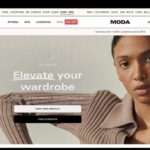
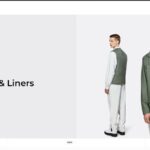

Leave a Reply