My content is reader-supported by awesome people like you. Which means I could earn a commission. Learn more here!
If you’re here:
You probably were hunting down terms on…
- How To Create A Shopify Website
- Build a Shopify Website From Scratch
- Shopify Tutorial
Make sense to me:
I’m going to break down some key steps and info to help you make your Shopify website.
From here, I’ve compiled videos that should help fill in some areas too.
Let’s go ahead and dive in.
Decide and plan
Hopefully, you have started this and have a decent understanding of certain things such as :
- Are you selling digital or physical products?
- Decide on a business name (You can utilize Shopify’s free tool if you need help)
- Website page structure (Contact page, about page, help pages, blog, ETC)
- Growth plans
Just to name a few so you have a path to get started.
Get Familiar With Shopify In General
I think really getting to know the platform you’re about to use is super important.
I always find it so overwhelming when I first dive into something.
But:
It’s amazing as I continue with it things become easier and I start enjoying it more.
For me, I would check out the following:
- The signup process
- Shopify discussion forums
- Partners and developers page
- The Shopify Blog
- There free online course
- Explore Shopify Themes
Do The Onboard Process (But Make Sure You Do These Steps Please)
The goal is making life simple right here folks.
When you’re signing up (which I’ll show you in a second) we tend to move fast.
Slow down just at the beginning here for me and answer these simple questions.
The reason is Shopify creates a detailed onboarding process tailored to you.
Once you’re in your dashboard you will see steps to take.
Ok, let’s do this.
Very simple, we’re just heading over to Shopify’s homepage
From here enter you’re email address
The next page should be similar to this
You see at the bottom here you can hit “skip all” or “skip”
Don’t do it, just answer the questions
Check out page 2 too
Select all the ones that will benefit you.
Once you have walked through this process a Shopify personalized dashboard will be made and look something like this.
From here you can see how you have steps to do that will get you’re site up and running.
Some will be
- Adding a product
- Customize your theme
- Organizing your store’s navigation
- Add a custom domain
- Naming you’re store
- Set up Shopify Payments
I hope you went ahead and did all of this because you will be in great shape and way more familiar with Shopify after these steps.
Pick your Shopify theme (This is how and where you do it)
Good chances you already did this in your onboarding process
But, in case you didn’t.
Let me show you really quickly where you do this.
Click on the Online Store in your main menu on the left, then select Themes.
Here is what you should be seeing.
A few things to know on this page.
- Near the top the preselected template for you which you can hit the customize button to edit this.
- If you select Add the Theme you can upload one or visit the store and choose a premium one.
- below that, you will see a bunch of other popular free themes.
Overall, there are a ton of features and things to explore in this area including customizing one you love.
Installation of apps to help your store.
This is going to be an ongoing thing in my opinion.
Day 1 and day 987 are different and you most likely will add apps to benefit your business and more will be created to that will.
It’s nice with the apps because they have them all broken down into categories to help out.
For example on Shopify App categories:
- places to sell
- store design
- marketing
- sales and conversion
- customer support
- reporting
- productivity
One thing to remember too is that some are free and some are paid apps you use.
Personalize That Store
On your home screen just look on the left for sales channels and click on that.
From here select your theme
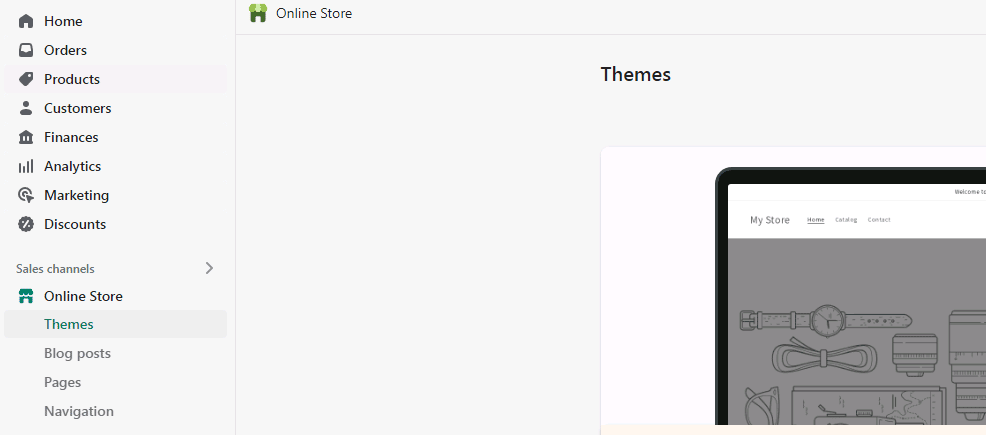
You will see a nice large customize button to get to the main editing area.
And boom:
You’re here possibly looking at a page like this.
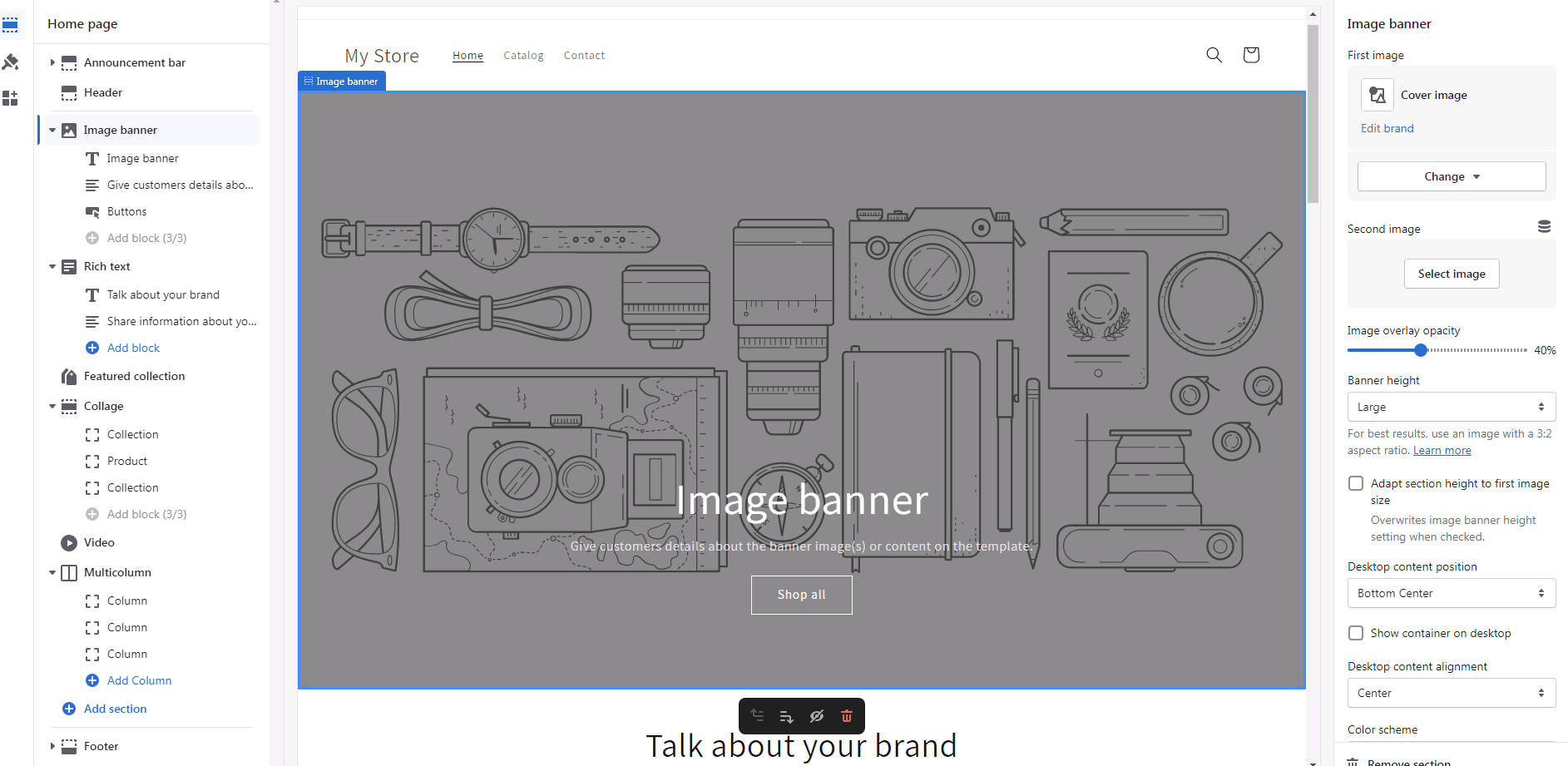
This will take some time to get comfy with editing your theme but as you add pages and text it will start to come to life.
Add those products or services
I mean this part kind of makes sense right?
To get to this area its right on the left too under products
once you click on that Shopify makes it simple by having a huge button saying
“Add your products”
Or something similar to that.
Click that and it will take you to the page where you can add all the info about your product.
- product title
- product description
- images
- price
- taxes
- category of products
Buy your domain name
You didn’t forget this right?
I hope not.
You literally get to have your own domain name that anybody can find and punch in to go right to your store.
There are only 78 steps to get this done too.
I’m kidding LOL
Literally, go to your main dashboard and go to settings and the bottom left.
Click on Domains in the menu
From here Shopify will let you easily buy one for around $15 a year.
They will do all the technical stuff too to make sure it’s all nicely set up for you.
Set up your Shopify Payments
Once you get this all set up you will be able to accept payments and start making money.
The easiest way to get to this is to just hit Finances on the left nav bar.
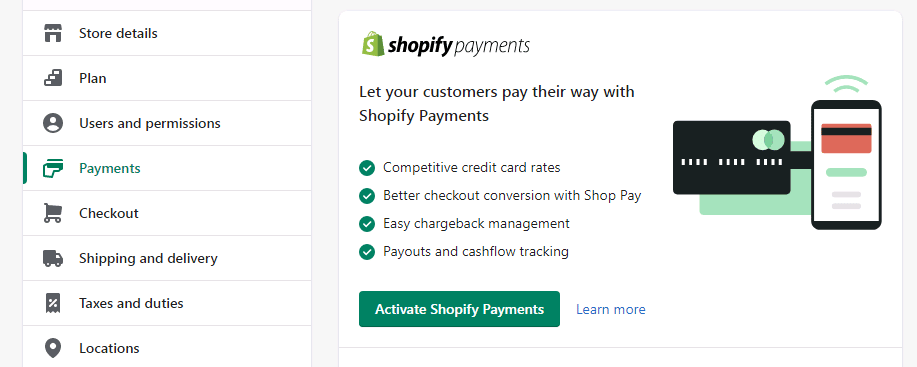
This is going to be the easiest route but you can as select Paypal, Amazon Pay, or an additional payment provider.
Video: Shopify Tutorial To Build From Scratch (All In One Video)
This video will get you straight to the point of providing from start to finish concept.
Learn to set one up and then some key areas, such as adding products
Each Step Broken Down To Building A Shopify Store
The first video is just your’re all in one getting-started video.
Should cover many bases:
But:
Maybe you prefer a certain step:
or, digest one at a time too.
So, with these other videos, they will cover the following
Video: How To Add A Product To Your Shopify Store
This video will break down how you start adding your own products to your new eCommerce store.
Video: Adding A Theme & Editing It
Learn to add a theme and edit it in a simple video to get you started.
Video: How To Choose A Payment Provider
Ever wonder how people pay you?
And how the heck did you even set that up?
You are not alone.
This video will break it down for you to help you set it up.
Video: Setting Up Shipping With Your Shopify Store
Learn how to early set up shipping for your store to make it super easy.
Video: How To Optimize Your Store For SEO
Learn step by step how to optimize your full Shopify store for SEO
Everything needed to make sure you’re on track to be found.
https://www.youtube.com/watch?v=AnpWO2YzmU0
Video: Selling On Shopify Tips – With No Search Volume
Video: Driving Traffic To Your Shopify Store
We all know how defeating this can be when you get your nice website up and running and you just don’t have a plan on getting traffic started.
This video should help you develop a plan so you can start a nice spike in traffic.
Video: Actionable Steps To Have A Successful Shopify Store
It’s one thing to get your site up and running but you have to have a plan to make it successful.
I wanted to throw a few ideas that are proven and work so you have a plan in place.
- Get some pre-launch excitement going
- Test out Facebook advertising
- Blogger OutReach in your niche – So, if you have a product about lawn care, find bloggers in that niche and reach out to them to help you get the word out about your product.
Some Frequently Asked Questions I See On Starting A Shopify Website
Is there a beginner-friendly tutorial?
There are tons that can help you out. I actually have a nice video to help walk you through everything.
What if I need help?
This is where Shopify support really comes in handy. If at any time 24 hours a day they will walk you through whatever you need help with. I've always thought they have been way ahead of the game in customer support
How do I choose a Shopify template?
That is a super simple process. After you sign up for Shopify you just go and select one of the premade templates Shopify offers and choose it. You don't have to worry about coding.
Can I try Shopify for free?
Yes, to keep it simple. You will get 3 days to try it out without having to worry about investing your money.
Conclusion on Building an eCommerce Website with Shopify
Remember, Shopify is a leader in building an online store and it’s a valuable all-around driver for your online store.
If your having any questions pop up in your head, just leave a comment below and I will get back to you on it.
So, just to ask you….
Have you tried the best website builder for building an online store yet?
Or:
Have you been debating trying out Shopify?
Just keep in mind that you get a 3-day free trial.
So it’s nothing out of your pocket.
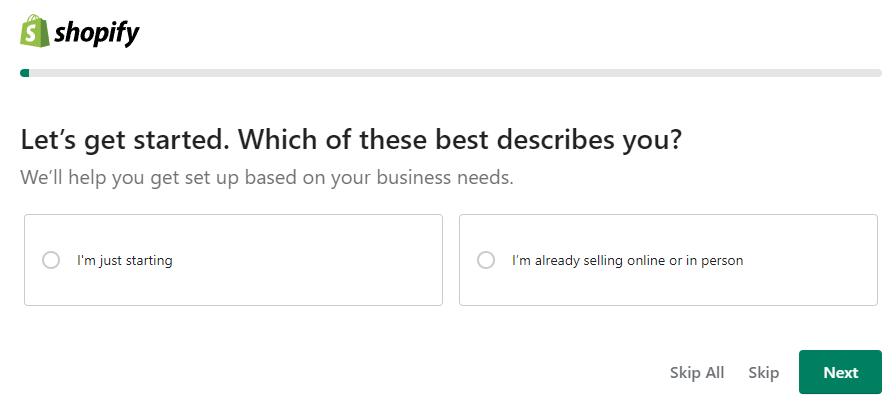
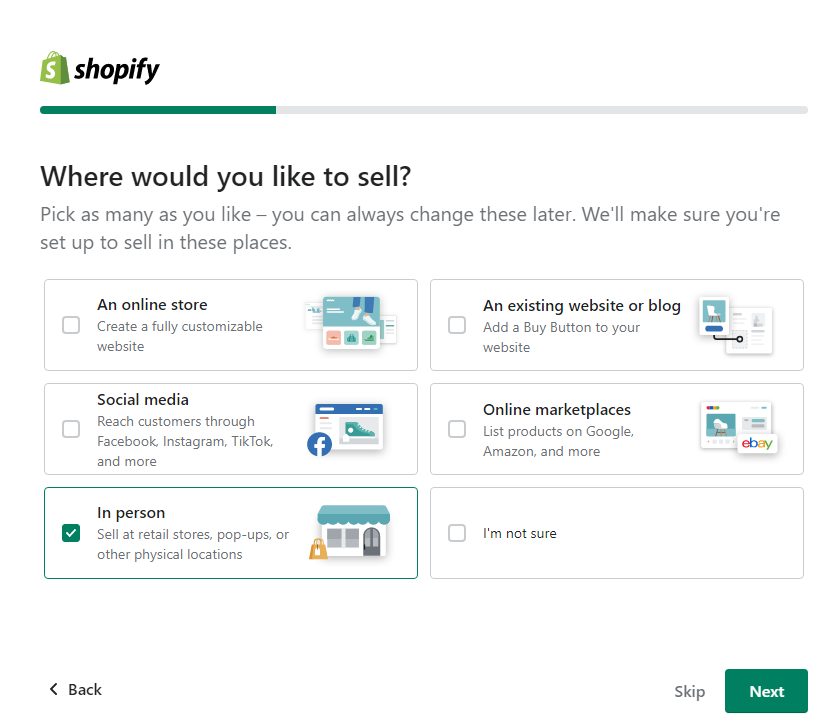
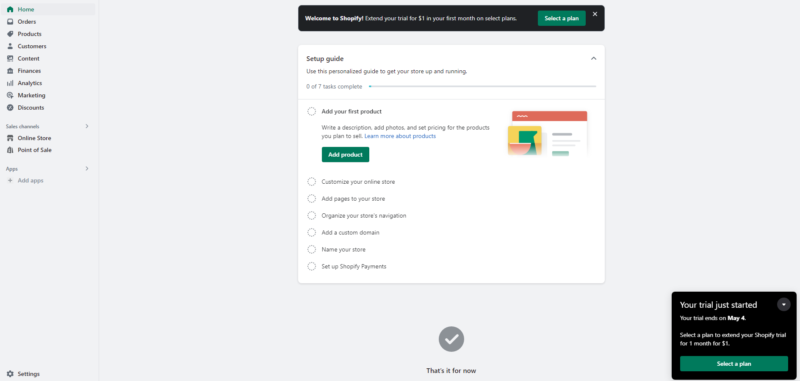
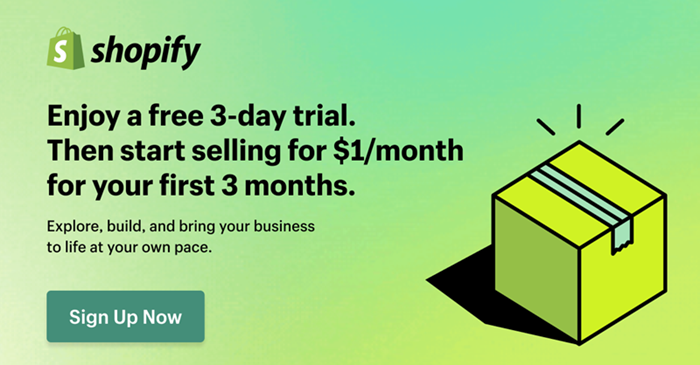
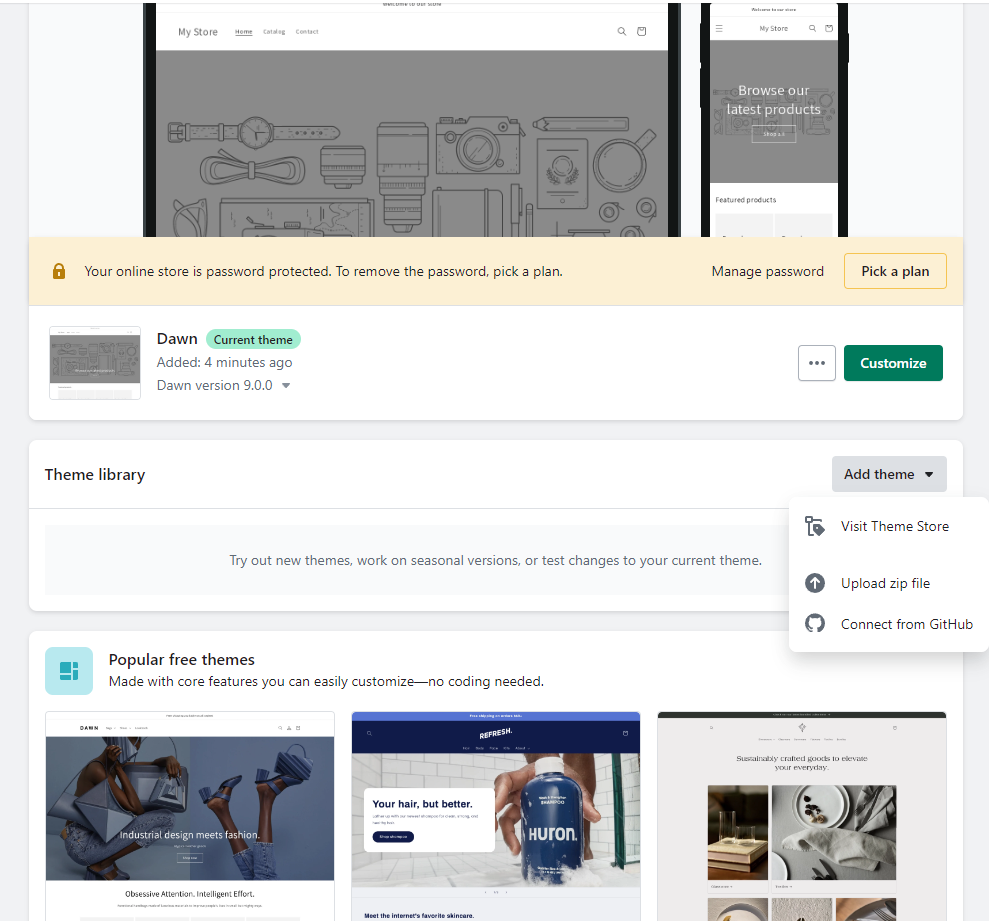
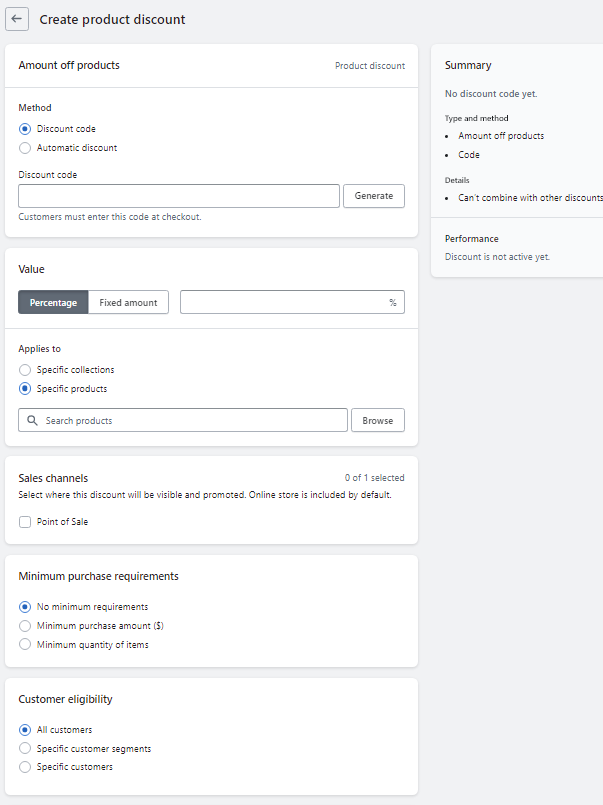
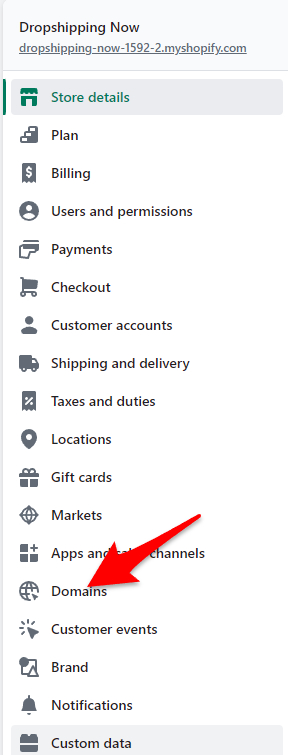
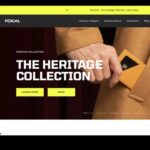
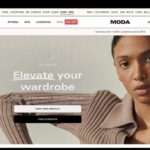
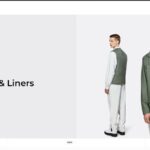

Shopify is definitely the best ecommerce platform out there. Did you look at their stock rising recently? Anyways, I like how you have like almost all the steps and such just with video and a little text just straight from Shopify themselves.
Goodness Joshua,
Apologies for just seeing this and I hope you get a notification I responded. Obviously, the price of the stock as come down a ton but still solid fundamentals and potential for growth.
Thanks for the kind words too in regard to this area.
Thanks,
Chris