My content is reader-supported by awesome people like you. Which means I could earn a commission. Learn more here!
Shopify might just not be for you and canceling it and deleting your store is what needs to be done.
I figured we could go over the easy steps to do this and as well look at some key things
Such as:
Canceling the apps you may have purchased.
Pausing your store while you consider your options.
Or even migrate it to another platform.
I’m going to go ahead and walk you through it so you can get this taken care of or at least see the steps in case you need them.
Quick Shopify Cancellation Summary
If you just want to close it down fast here you go
| 1. Log into your Shopify admin dashboard and go to settings. |
| 2. Select a plan and then choose to cancel/deactivate. |
| 3. Review to make sure you chose the right option. |
| 4. Select cancel subscriptions. |
| 5. Choose a reason why you canceled. |
| 6. Enter your password to confirm the closing of the store. |
Follow Along Cancellation video
Maybe you just need to pause your Shopify store? (A good seasonal store option)
The cool part about this is if you need a break from selling but want to keep working on your site this might be perfect for you.
To do this just log in to your main dashboard of Shopify.
From here you will want to click Settings -> Plan
Then click Deactivate store – Pause and build plan.
Then you will select Switch to Pause and build.
Here is a quick screenshot of the final steps:
Let’s check out a few key things if you pause your Shopify store:
- It costs $9 per month
- You can access and edit everything but your checkout is disabled
- Customers can review your products they just can’t checkout
- You can reopen your store at anytime
- If you don’t want to display your products while paused you can as well use password protection.
Overall I really like this option.
Could be many reasons you choose this such as being seasonal or just needing a break.
Let’s dive into canceling your Shopify subscription right now (Detailed steps)
Step 1: Get those products safe and square up with Shopify
A heads up you will want to make sure you pay any outstanding balances with Shopify.
When you cancel you will receive one VIA email to take care of.
Ok let’s export some products too:
To do this just go to products and in the top right you will see export
From here then you will be asked to select all products or the current products page you are on as well as what file format you would like.
You will be emailed the file for safekeeping.
That wasn’t too bad at all if that needed to be done.
Step 2: Uninstall those Shopify apps you are using
A little bit of a debatable and confusing route upfront.
The reason I say this is because when you deactivate and cancel your store it should cancel these subscriptions.
But, I want to play it safe and delete these bad boys for any uncertainty.
I’ve had an email from an app developer at first saying I had to do this then said I was all set because I canceled my store.
To cancel apps go to Apps on the main Shopify dashboard.
From here you will just hit the delete button and you are good to go.
Be on the lookout for an email too from this app developer letting you know it’s canceled.
Step 3: Let’s transfer that domain
When you cancel your Shopify site Shopify is not going to renew your domain name and you will just lose it.
Let’s look at 2 options here
Transferring to a new Shopify store
you are starting here and taking these routes
This is right off the Shopify page
Transferring your Shopify-managed domain to another domain provider
You will have to wait 60 days after performing the following tasks:
- purchasing the domain
- transferring the domain to Shopify
- Changing your contact information
Keep in mind this is icann rules and not Shopify.
They follow strict guidelines which is a good thing.
A few other things to know:
- You need to be the store owner
- If you transfer your domain to a platform that doesn’t use HTTPS, then for the next 90 days, an error message is displayed in the browser when anyone attempts to visit your domain. Learn more about Shopify’s HTTP Strict Transport Security (HSTS) policy and resolving security errors.
Here are the direct steps Shopify tells you to do.
Overall I feel it’s a very seamless process to do this and Shopify makes it simple
Step 4: Close your Shopify store
To do this you will want to go to settings -> plans -> Deactivate store
Super similar to how we paused it but now we are just closing out our store.
From here you will be asked to enter your password to confirm the deactivation of your store.
After that, you will come to a confirmation page that it has been canceled.
FAQ On Cancelling A Shopify Store
Is there a contract I'm stuck in?
All Shopify plans are month-to-month unless you sign up for the annual plan.
Can I get a refund for my Shopify subscription?
In general, Shopify does not offer a refund. In certain cases, they may give one. I would reach out to support to discuss these options.
What happens when you cancel your Subscription?
Once you cancel your Shopify store you no longer will have access to it.
Can I migrate my store out?
You absolutely can migrate out to platforms such as Wix, Woocommerce, or Bigcommerce. I'd say it would be important to reach out to them or do your homework to find the best solution to doing this.
How do I unpause my Shopify store?
Just to go the plan area and pick a plan and you will be back up and running.
If I close my Shopify store can I reopen it?
yes, you will have 30 days to reopen it from your admin panel. You most likely will have a screen pop up letting you know right when you do this.
Summary on closing your Shopify store
Overall hopefully this helped break down the steps to take to close your Shopify store.
On top of that other options such as pausing it too which might fit your needs better.
If you have any key tips or valuable info too I’d love to hear them below
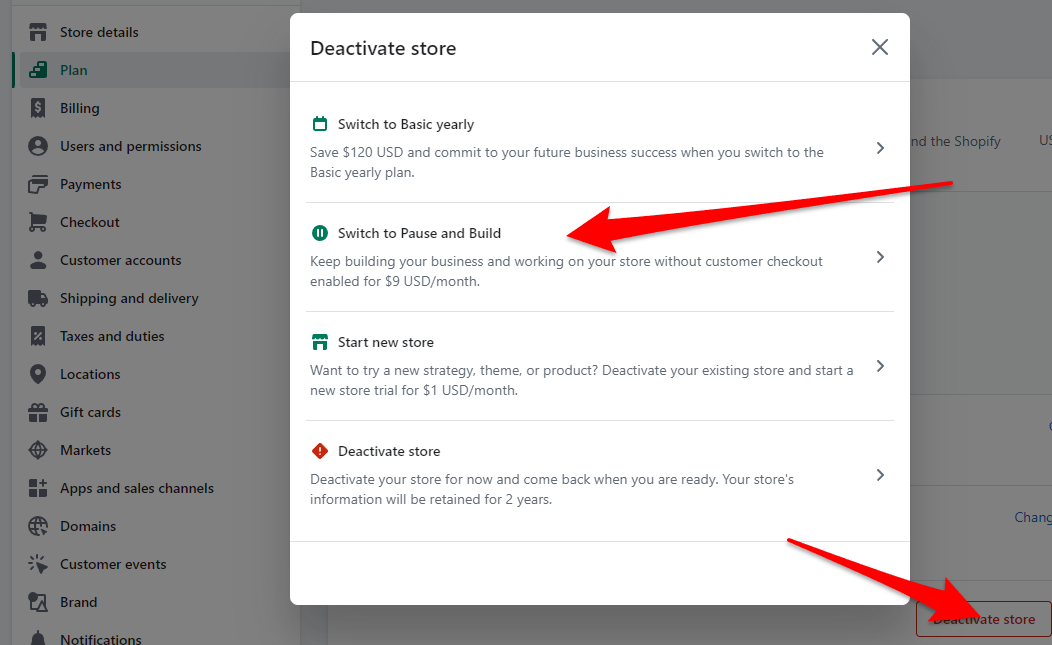

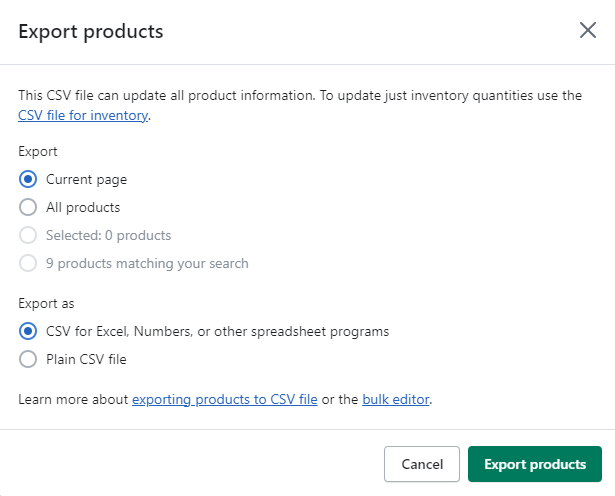
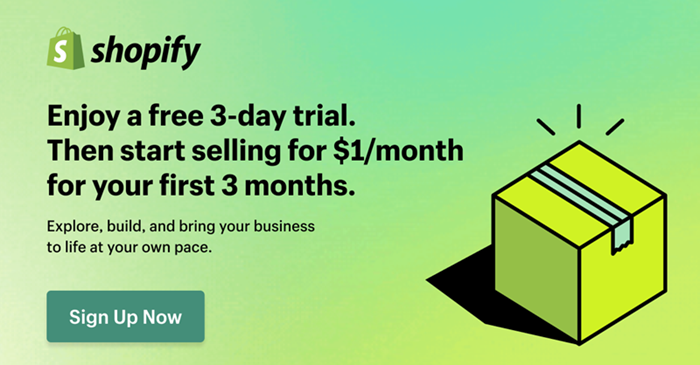
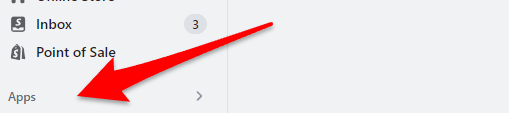
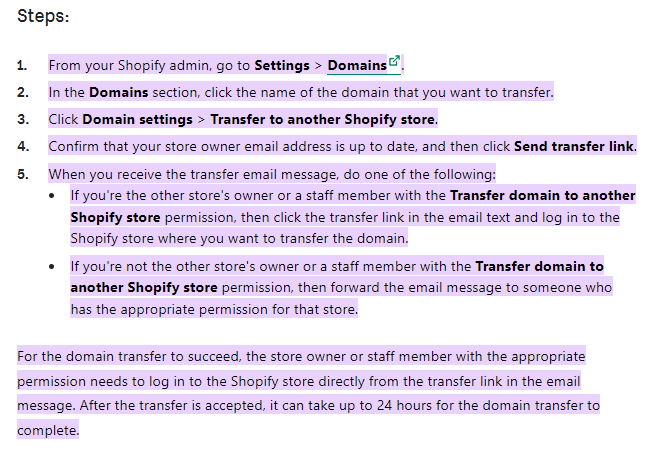
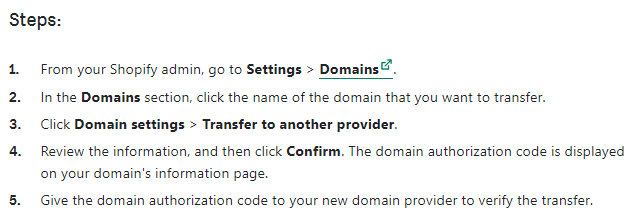
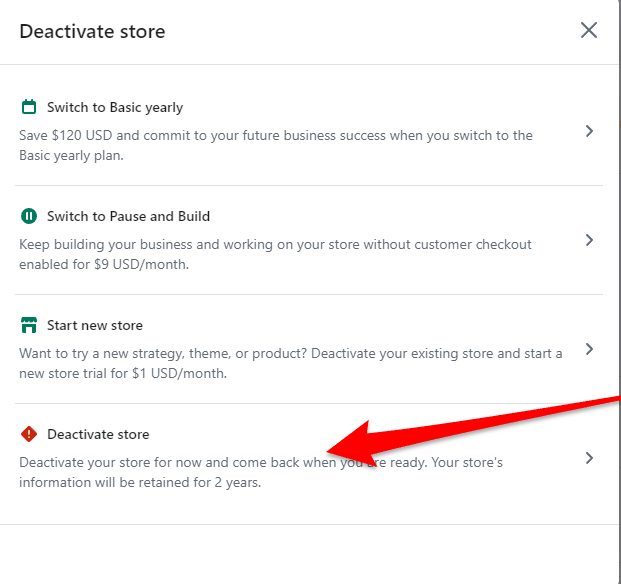
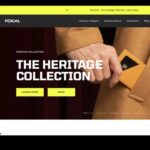
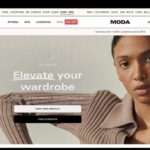
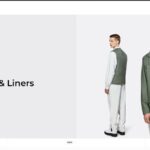

Leave a Reply