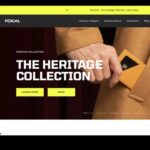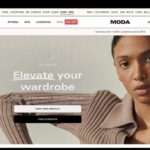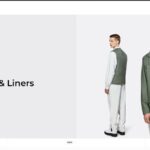Feeling Lost About Creating Your Own Website? I've Got You Covered!
Ever stared at your computer thinking, "I really need a website" only to feel your stomach drop at the thought of actually building one?
Trust me, you're not alone.
I remember the first time I tried to create a website. I was utterly confused by terms like "hosting," "domains," and "CSS." I nearly gave up before I even started!
Here's the problem: You know you need a website for your business, blog, or portfolio, but the technical stuff seems overwhelming. You might be worried you'll waste time and money only to end up with something that looks amateur.
What's worse: Without a website, you're missing out on potential customers, readers, or job opportunities every single day.
But here's the good news: Building your own website has never been easier than it is today. I've tested dozens of website builders and can guide you through the entire process in simple, non-techy language.
Let's dive in!
Key Pain Points in Creating A Website You Might Be Thinking

When building a website, there are several common challenges you might think you will encounter but you literally don't have to be afraid of them at all because they all are things within the platform that you are fully helped with or it's done for you.
- Technical knowledge barriers - Learning HTML, CSS, JavaScript and other web technologies can be intimidating for beginners
- Design challenges - Creating an aesthetically pleasing, professional design that reflects your brand while maintaining good user experience
- Mobile responsiveness - Ensuring your site works well across all devices and screen sizes
- Performance optimization - Making sure your site loads quickly and runs smoothly
- SEO implementation - Structuring your site to rank well in search engines
- Content creation - Developing compelling written content, images, and media
- Maintenance requirements - Keeping software updated, fixing bugs, and making ongoing improvements
- Security concerns - Protecting against vulnerabilities, especially for sites handling sensitive data
- Integration complexity - Connecting various tools, payment systems, or third-party services
- Cost management - Balancing budget constraints with desired features and functionality
Note: I will say if you're building a blog/content site on WordPress the learning curve is higher but it still covers these with plugins and features it has and as well where you host it helps you too.
Building a Website Doesn't Have to Be Complicated
Let's get something straight right away:
you don't need to be a tech genius to build a great website.
Gone are the days when creating a website meant learning complex coding languages or hiring an expensive designer.
Today's website builders have made the process so straightforward that literally anyone can do it.
As someone who has tested every major website builder out there (and plenty of the smaller ones too), I can tell you with confidence that if you can use Facebook or send an email, you have all the skills you need to build a website.
In this guide, I'll walk you through everything step by step. No confusing jargon, no complicated instructions – just a simple path to getting your website up and running.
Why Building Your Own Website Makes Sense

Before we jump into the how-to, let's talk about why building your own website is actually the smart move:
You'll Save a Ton of Money
Having someone build a website for you can cost anywhere from $500 to $10,000+. When testing website builders like Squarespace, I found you can create a professional-looking site on Squarespace for as little as $14/month.
You'll Have Complete Control
When you build your own site, you can make changes whenever you want. Found a typo at midnight? No problem! Want to add a new page next week? Go for it! No waiting for your designer to fit you into their schedule.
It's Faster Than You Think
Most people I talk to are shocked when I tell them they can have a basic website up in a single afternoon. When I tested Wix, I had a complete test site built in under 2 hours.
You'll Learn Valuable Skills
Understanding how websites work gives you power. Even if you eventually hire someone for more complex tasks, you'll know enough to avoid getting ripped off.
Step-by-Step Guide to Building Your Website
Let's break this down into manageable chunks. I've tested each of these steps with different platforms to make sure they're as simple as possible.
Step 1: Choose Your Website Platform
The foundation of any website is the platform you build it on. Think of this like choosing the type of building materials for a house.
When testing different platforms, I found these three to be the most beginner-friendly and best options and most of us fall under these 3.
Squarespace: Best all-around website builder for beginners (small business, local business, photographer, ETC)
Shopify: Best if you want to sell products online
WordPress: Best for blogging and content-heavy websites and you can use Hostinger to get it started.
My recommendation for absolute beginners?
Start with Squarespace.
When testing their platform, I was impressed by how intuitive everything was and how they made it easier with AI features built in to design your template and customize it for you.
Their drag-and-drop editor means you can literally point and click to build your site.
Step 2: Register a Domain Name (It's all done within your website builder)
Your domain is your website's address (like createawebsitetoday.com). Here's what to know:
- Keep it short and memorable
- Avoid hyphens and numbers if possible
- Go for .com whenever available
When testing domain registration through Squarespace, I found they offer a free domain for the first year with most of their plans – a nice $15-20 savings!
Pro tip: Don't stress too much about finding the "perfect" domain. It's more important to get started than to spend weeks searching for the ideal name.
Step 3: Choose a Template and Customize It
I thinking choosing a template and customizing it is a huge pain point for a ton of people.
Shaking your head yes?
The crazy part is now with built in AI features you are asked a few questions and they pretty much do a ton for you.
So, the template and customization part is becoming about 80% faster in my opinion.
Wait until you test this out.
All the major website builders offer templates (pre-designed website layouts). When testing Wix, I counted over 800 templates across different categories!
Here's how to pick a good one:
- Browse templates in your industry (restaurant, portfolio, blog, etc.)
- Look for clean designs with good spacing
- Make sure it looks good on mobile (most people will view your site on phones)
- Pick something simple – you can always add complexity later
When I tested customization options across platforms, I found Wix and Squarespace offered the best balance between flexibility and ease-of-use.
Step 4: Add Your Content
Now it's time to replace the template content with your own:
Text: Keep it clear and concise. When testing websites, I've found that shorter paragraphs (2-3 sentences) work best online.
Images: Use high-quality photos. If you don't have your own, sites like Unsplash offer free professional images. When testing Wix, I discovered they have a built-in image library with thousands of free photos.
Contact Info: Make sure visitors can easily find your email, phone, or contact form.
Step 5: Add Functionality (If Needed)
Depending on what you need your website to do, you might want to add some extra features:
- Contact forms
- Online store capabilities
- Booking systems
- Social media feeds
- Newsletter sign-ups
When testing Squarespace out they actually asked me during the start up process and added the pages like the contact page and sevices page for me.
I could then go back in a bit and edit them if I wanted to.
Step 6: Optimize for Search Engines
If you want people to find your site on Google, you'll need some basic SEO (Search Engine Optimization).
When testing website builders, I found they all offer some built-in SEO tools:
- Add keywords to your page titles
- Fill out meta descriptions (the snippet that shows up in Google results)
- Name your images with descriptive terms
Don't overthink this part when starting out.
The most important thing is having clear, helpful content that people actually want to read.
Note: Shopify and Squarespace give you guidance on this too with AI assistance.
Step 7: Preview and Publish Your Site
Before you make your site live:
- Preview it on desktop and mobile devices
- Check all links to make sure they work
- Proofread your content (or have a friend help)
- Test any forms or features
When testing Wix's preview function, I especially liked how you can see exactly what your site will look like on different devices before publishing.
Once everything looks good, hit that publish button! Congratulations – you're now the proud owner of a website!
Which Website Builder is Right for You (Let's Get To The Point With The Best)
After extensively testing all the major platforms, here's my breakdown of the top options that pretty much cover everybody minus the content createion and blogging.
Website Builder | Best For | Rating | |
Squarespace | Best All Around Website Builder that you can Customize But doesn't over do it. | ||
Shopify | The best all around website builder to build an online store | ||
Wix | Best all around website builder that gives you more full control. | ||
Webflow | A top website builder with tons of customization with a learning curve |
My Top Pick for Most People: Squarespace
After testing dozens of website builders, I consistently recommend Squarespace for beginners.
Here's why:
Pros:
- Truly drag-and-drop editing (place elements anywhere)
- Super easy set up without confusing users
- Huge template selection
- Excellent app market for adding features
- Free domain for first year
- Solid customer support
Cons:
- Might lack customization for some
- Higher tier plans get expensive but they run some promos to save
Best for Online Stores: Shopify
If you're planning to sell products online, Shopify is worth the higher price tag.
Pros:
- Built specifically for eCommerce
- Handles everything from inventory to shipping
- Excellent payment processing options
- Built-in sales analytics
Cons:
- More expensive monthly fee but can find deals on plans
- Transaction fees unless you use Shopify Payments
- Less flexible for non-store content
When testing Shopify's inventory management, I was impressed by how easily you can add products, track stock, and process orders all in one place.
Best for Blogs and Content Sites: WordPress
WordPress powers about 40% of all websites on the internet, and for good reason.
I get too this isn't a website builder but it's just getting easier now with hosting providers like Hostinger to set one up.
Pros:
- Unmatched flexibility and control
- Thousands of themes and plugins
- Great for SEO
- Can grow with your needs
Cons:
- Steeper learning curve
- Requires more maintenance
- Need separate hosting
During my testing of WordPress, I found the initial setup more complicated than other options, but the long-term flexibility makes it worth considering if you're serious about blogging.
No Coding, No Problem!
One of the biggest fears I hear from people is: "But I don't know how to code!"
Good news: you don't need to!
When testing Shopify and Squarespace, I built complete test websites without typing a single line of code.
Modern website builders use visual editors where you simply:
- Click on what you want to edit
- Make your changes
- See them instantly
It's more like using Microsoft Word than anything technical.
And if you're worried about time commitment, I've found most people can build a basic site in 3-5 hours spread over a weekend.
That's less time than you probably spend watching Netflix in a week!
Could Maybe Buying A Website Make More Sense?
It's one to build one from the ground up and I really don't feel this is talked about enough.
I get it this won't be for everybody but if you are doing an online store or content it might allow you to buy 10-20 years of hard work.
Empire Flippers and Flippa are realy known sites where you buy them and I'd say atleast explore the option.
Real People, Real Websites
Still not convinced you can do this? Let me share some quick stories of people just like you who've successfully built their own websites:
Sarah, Craft Business Owner: "I thought I'd need to hire someone expensive to build my online store. Using Shopify, I set up my entire craft business website in a weekend. I've now sold over $30,000 of products in my first year!"
Marcus, Job Seeker: "I created a portfolio website on Wix to showcase my work when applying for jobs. Three different interviewers mentioned how impressed they were with my site. I'm convinced it helped me land my current position."
Elena, Restaurant Owner: "Our restaurant was losing business because we didn't have an online presence. We used Squarespace to create a simple site with our menu and reservation system. Our bookings increased by 40% in the first month!"
When testing these platforms, I've seen firsthand how quickly complete beginners can create professional-looking websites that get real results.
Got Questions? We've Got Answers
How much does it really cost to build a website?
The basic costs break down to:
- Domain name: $10-15/year (often free the first year)
- Website builder subscription: $7-30/month depending on features
- Optional premium templates or apps: $0-100 one-time
When testing different platforms, I found most people can get everything they need for under $200 in the first year.
How long will it take me to build a website?
Based on my testing with beginners:
- Simple personal website: 27 Minutes
- Basic business site: 1.5 - 3 hours
- Online store: 4 hours (depending on number of products)
These hours don't have to be all at once.
Many people build their sites over a couple of weekends.
What if I need help?
All major website builders offer:
- Knowledge bases with tutorials
- Community forums
- Customer support via chat or email
When testing Shopify's support, I received helpful responses to my questions within 2 minutes. Plus, YouTube is filled with free tutorials for every platform.
Can I make changes to my website later?
That's one of the biggest benefits of building your own site. You can log in anytime and update text, add pages, or change designs. When testing site updates on Wix, I found I could make and publish changes in minutes.
Start Building Your Website Today
Let's be honest – there's never going to be a "perfect" time to start your website. There will always be more information you could gather or more planning you could do.
But every day without a website is a day you're missing opportunities.
When testing different approaches with beginners, I've found that those who just dive in and start building learn faster and get better results than those who spend weeks researching and planning.
So here's my challenge to you: Set aside 2 hours this weekend to start your website. Just 2 hours.
Pick a platform (I recommend Squarespace for most beginners), sign up for an account, and start playing around. Don't worry about making mistakes you can always change things later.
The hardest part is starting. Once you see how easy it actually is, you'll wonder why you waited so long!