My content is reader-supported by awesome people like you. Which means I could earn a commission. Learn more here!
Building a website with 1&1 takes a lot of the trial and error out of the site building process.
In addition, the 1&1 website builder has some savvy deals with free .com domains just for choosing to use their website building and 1&1 hosting.
If you really want to test it out first, you can try it for free, gaining access to 140 website layouts with unique content and professional images.
The site builder tool truly makes it simple to create and launch a website in as little as one day.
Getting Started
There are a few different packages. MyWebsite business provides a ton of social media tools, apps, and SEO enhancements.
MyWebsite is for individuals who want to create a blog, travel site, family news site or something similar with some extra widgets and plugins thrown in as well. Once you pick a package, you go through the process, registering a domain name and so forth.
Once registered, click on “Control Panel” and then select “WebsiteBuilder” from “Websites and Applications.” Now, click “Create” to launch the website building tool.
Laying It out
The first part of setup asks you for numbers of pages and gives you options for template design. You can click-through hundreds of templates, selecting each one to see a preview of what your website will look like.
The 1&1 website builder is really great at explaining what to do in each step.
It will prompt you when to type in descriptive text for your site title as well as for other areas in the site that are specific to your template selection.
Adding Some Color
The bare bones design can only go so far. Attractive colors allow visitors to connect with your site and get a feeling of what’s to come.
Most templates have a preset palette, but you can also pick and choose colors for text, links, backgrounds and more.
Personalization
Logos are the key to making websites memorable. The 1&1 website builder allows you to upload a logo to the site.
Automatically, the logos are re-sized to 209 by 39 pixels.
You may want to crop the logo first or create one specifically to this size so it will look seamless with your site. You should also remember to save throughout the process.
Adding Images
Websites need something to catch the visitor’s eye. Colors are a start, but images really seal the deal. With 1&1’s photo gallery tool, you can easily create a photo gallery album and upload your photos.
This is necessary to get to the next step, which is filling out the content for all of your site’s pages.
Fitting it all in
In 1&1’s website builder, you can click on categories that are relevant to your site and keep them selected to help you fill in content. Some categories may be digital photography, cinema, video, music or literature.
You can start to see what your site’s pages and content look like below.
Select in any of these areas to alter the text and images, using the image selector tool to drag and drop images.
The size of images and text greatly depends on the template that you choose, but you can always go back and pick another template.
You’re published
Once you’re finished with adding text and images, your site is ready to go live. Click on “Publish” to see your site.
Once you click this, your site is launched and ready to receive visitors, so start promoting on Twitter and Facebook to get some feedback over your new site.
Are you ready to start building with 1&1?



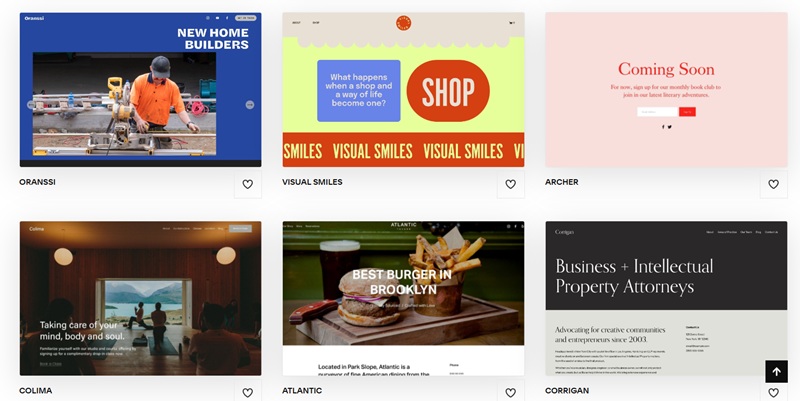

Leave a Reply