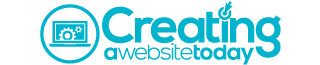
Build Your Website
Creating a website doesn't have to be hard. Check out our website building tutorials, best of lists, comparisons, and other valuable resources to help you create a website today.
Tony – ❝Hi Chris, I’m glad I found your site! In regards to building an eCommerce website.❞

Top Rated Website Builders
Website Builder | Best For | Rating | |
Squarespace | Best All Around Website Builder that you can Customize But doesn't over do it. | ||
Shopify | The best all around website builder to build an online store | ||
Wix | Best all around website builder that gives you more full control. | ||
Webflow | A top website builder with tons of customization with a learning curve |
Templates & Examples
I feel just knowing what your site can look like or where to begin is such a large pain point when starting to create a website. I've really taken the time to build out this area because it's just important to help you see what you can do and what you will do. Let's check out some key website templates you can use, and website examples showing you real life businesses making it happen.
Website Builder Tutorials
I'm seeing these as the top reasons everyone wants to build a website so I wanted to create some guides to walk you through creating your website a lot easier. All of these tutorials too will be on free trials so this way you can test it out without spending anything. See all of them here
Reason To Create A Website | What we will go over | Getting Started |
I'm looking to Build An Online Store | Will go over a step by step with a video walk through as well. This is good for any eCommerce business too. | |
I'm Looking to Build A Small Business Website | Will go over some key info and as well build out a small business website. This is good for local small businesses and larger. |
Al –❝the best explanation for beginners.. ever! great job! straight and to the point❞
Best website builders
Website Building Blog
Sometimes were not ready to build yet! Our Website Building blog helps you compare popular platforms like Wix, Shopify, and Squarespace through clear, honest breakdowns and hands-on testing. You’ll find easy-to-follow guides and tips that walk you through building a website from start to finish perfect for beginners or anyone wanting a simple, clear way to get online.
Website Builder Tutorials
I promise build your website is way easier than you think regardless if your a beginner or have never used a platform. Let me make it even easier and help you walk through the set up process today to get you started. See all the tutorials here.
Website Builder Promos, Codes, And Deals
Building a website can get expensive fast, especially when you're just getting started. Website builder promos and discount codes help cut those early costs so you can launch without the pressure of high upfront fees.
Whether you're testing an idea or starting something new, this page shares current deals to help you get started for less.
Check out our Hostinger Coupon Codes page, and also you can see our Squarespace promos here (which is our number 1 all around website builder) or Shopify deals here (which is our number 1 online store builder.)
Build Your Small business website

